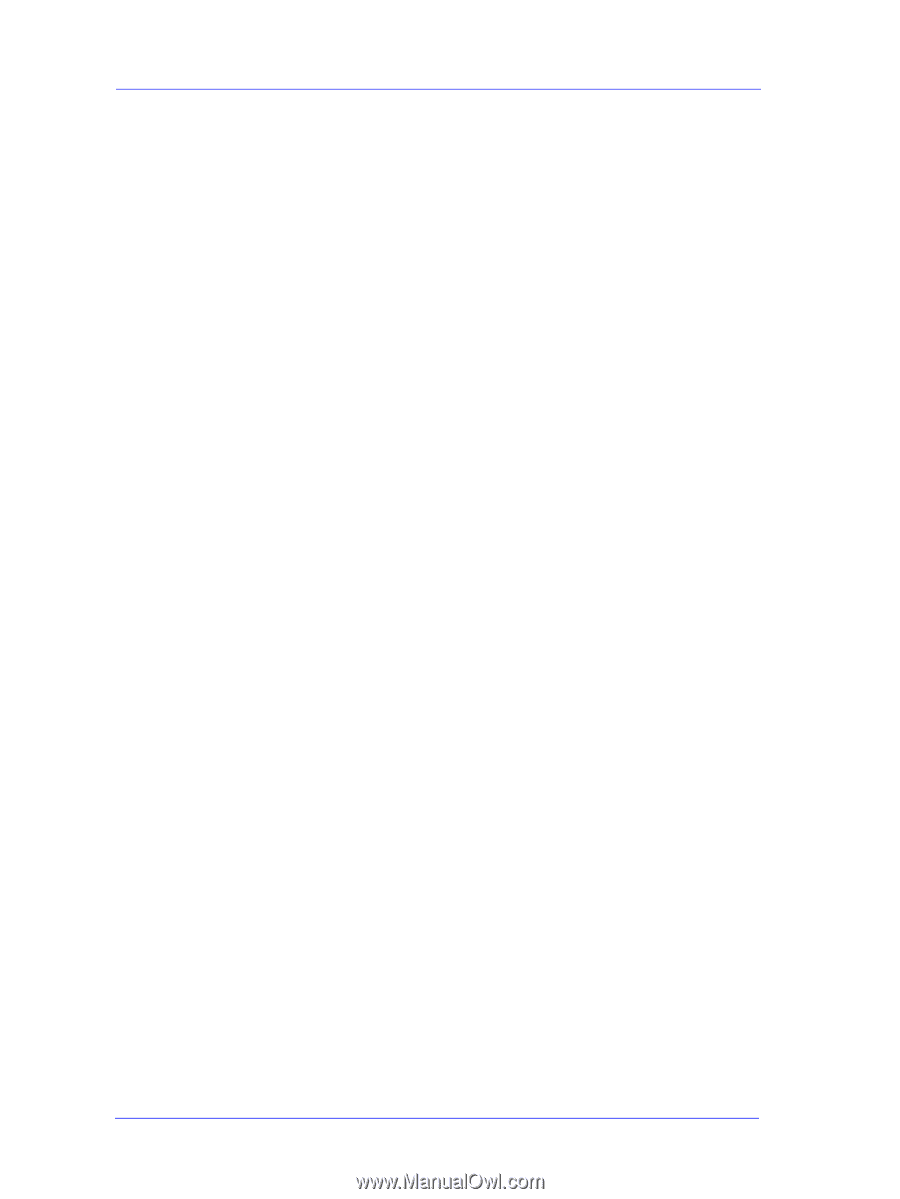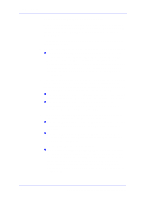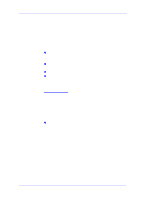HP C7769B Service Manual - Page 14
Troubleshooting Paper-Axis Shutdowns, performing the Paper Advance Test Refer - 500
 |
View all HP C7769B manuals
Add to My Manuals
Save this manual to your list of manuals |
Page 14 highlights
Troubleshooting Troubleshooting Paper-Axis Shutdowns A Paper-Axis shutdown can happen when the Printer detects that the Drive Roller is not moving but at the same time power is being supplied to the Paper-Axis Motor (which should be turning the Drive Roller). The reasons for the Paper-Axis shutdown, and their solutions, are explained as follows: 1 The Paper-Axis Motor does not respond to the electrical simulation. n It is possible to determine whether the Paper-Axis is faulty by performing the Paper Advance Test (Refer to Page 4-10). The Printer will move the Motor backwards and forwards and measure directly from the Motor Encoder whether the Paper-Axis Motor responded to the force. If the Paper-Axis Motor did not respond, the solution would be to replace the Paper-Axis Motor ⇒ Page 8-84. 2 The Transmission Gears, which transmit the movement to the Drive Roller, are not turning. This problem could be caused either by blockage of the gears (caused by an obstacle) or by one of the gears being damaged. To solve the problem, try the following: n Remove the Back Platen ⇒ Page 8-67 and check if there are any obstacles blocking the Gears. Remove the obstacles if necessary. n Remove the Back Platen ⇒ Page 8-67 and check if the Transmission Gears are damaged. If the Gears are damaged, replace the Gear Assemblies ⇒ Page 8-92. 3 The Drive Roller cannot move because of an obstacle or because it is damaged. To solve the problem, try the following: n Remove the Back Platen ⇒ Page 8-67 and check if there are any obstacles blocking the Drive Roller. Remove the obstacles if necessary. n Remove the Back Platen ⇒ Page 8-67 and check if the Drive Roller is damaged. If the Drive Roller is damaged, replace the Drive Roller ⇒ Page 8-86. 4 The Drive Roller Encoder Sensor is faulty n It is possible to determine whether the Encoder Sensor is faulty by loading a sheet of paper from the front of the Printer. If the Drive Roller is working, the sheet will be loaded correctly, and the Printer will detect that media has been loaded (using the Media Sensor). Therefore the problem must be the Encoder Sensor and the solution would be to replace the Encoder Sensor ⇒ Page 8-38. 1-4 HP DesignJets 500 and 800 Series Printers Service Manual