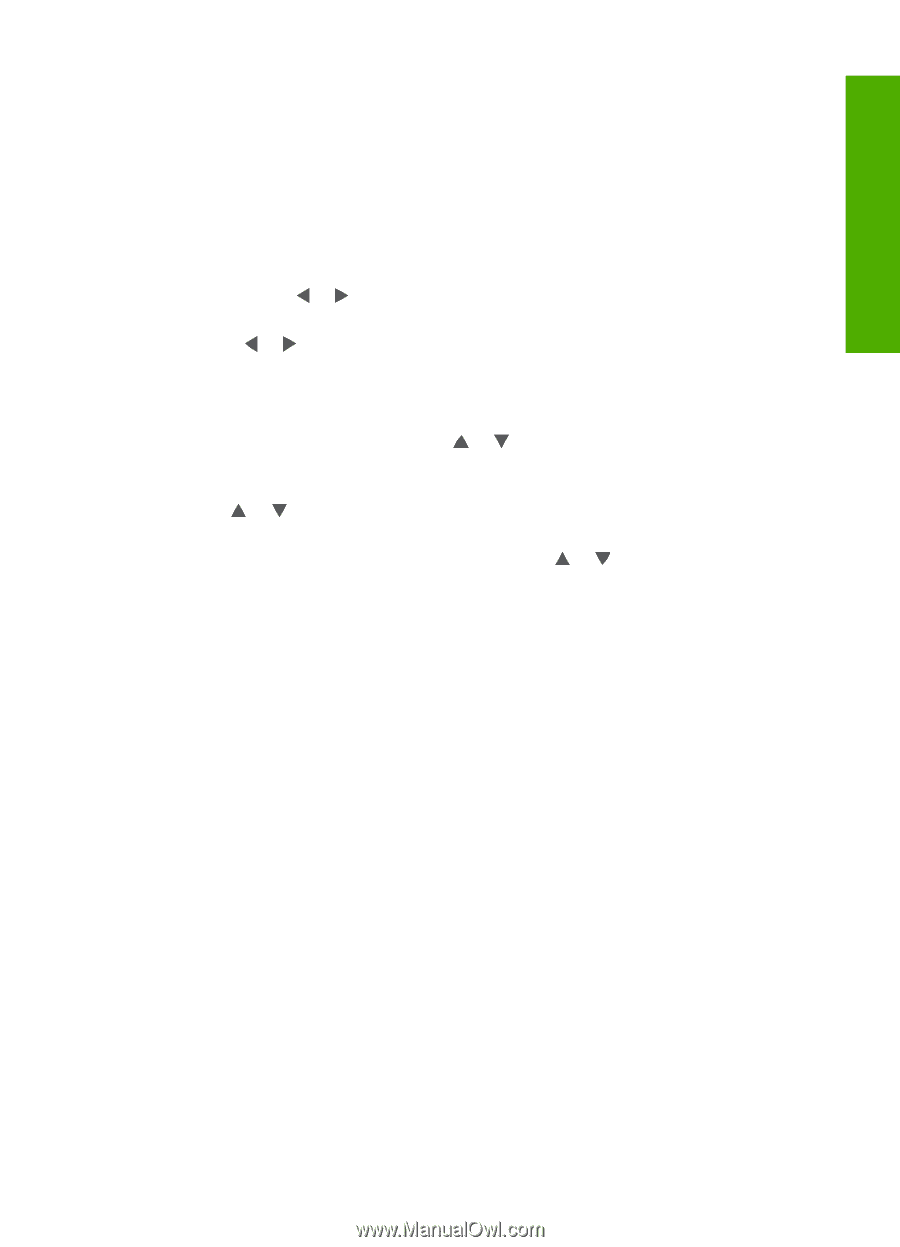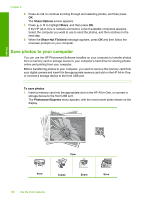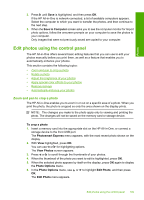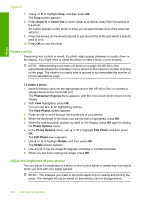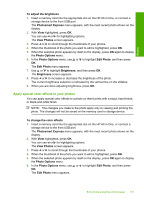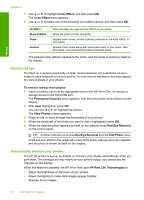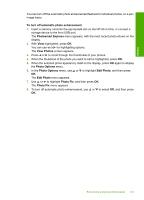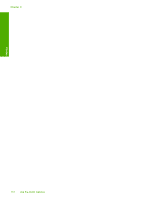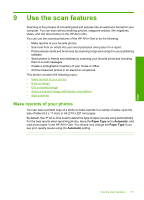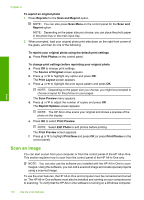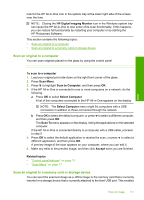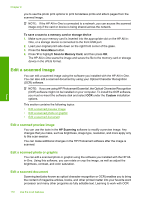HP CC567A User Guide - Page 114
To turn off automatic photo enhancement, Photosmart Express, View Photos, Photo Options, Edit Photo
 |
View all HP CC567A manuals
Add to My Manuals
Save this manual to your list of manuals |
Page 114 highlights
Photos You can turn off the automatic photo enhancement feature for individual photos, on a perimage basis. To turn off automatic photo enhancement 1. Insert a memory card into the appropriate slot on the HP All-in-One, or connect a storage device to the front USB port. The Photosmart Express menu appears, with the most recent photo shown on the display. 2. With View highlighted, press OK. You can use or for highlighting options. The View Photos screen appears. 3. Press or to scroll through the thumbnails of your photos. 4. When the thumbnail of the photo you want to edit is highlighted, press OK. 5. When the selected photo appears by itself on the display, press OK again to display the Photo Options menu. 6. In the Photo Options menu, use or to highlight Edit Photo, and then press OK. The Edit Photo menu appears. 7. Use or to highlight Photo Fix, and then press OK. The Photo Fix menu appears. 8. To turn off automatic photo enhancement, use or to select Off, and then press OK. Edit photos using the control panel 113