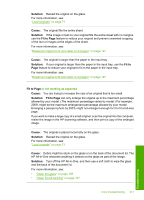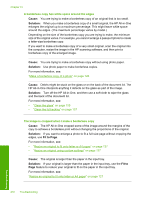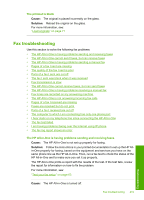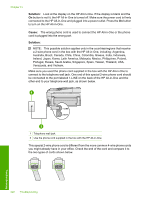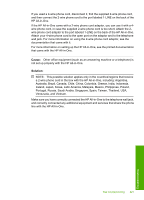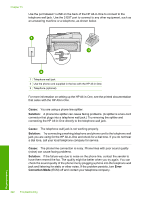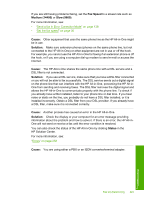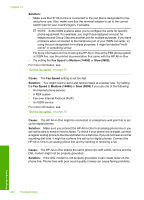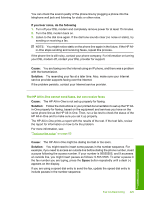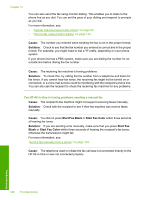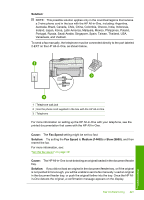HP CC567A User Guide - Page 223
Cause, Solution, Error, Correction Mode, noise can cause faxing problems.
 |
View all HP CC567A manuals
Add to My Manuals
Save this manual to your list of manuals |
Page 223 highlights
Chapter 15 Use the port labeled 1-LINE on the back of the HP All-in-One to connect to the telephone wall jack. Use the 2-EXT port to connect to any other equipment, such as an answering machine or a telephone, as shown below. 1 Telephone wall jack 2 Use the phone cord supplied in the box with the HP All-in-One 3 Telephone (optional) For more information on setting up the HP All-in-One, see the printed documentation that came with the HP All-in-One. Cause: You are using a phone line splitter. Solution: A phone line splitter can cause faxing problems. (A splitter is a two-cord connector that plugs into a telephone wall jack.) Try removing the splitter and connecting the HP All-in-One directly to the telephone wall jack. Cause: The telephone wall jack is not working properly. Solution: Try connecting a working telephone and phone cord to the telephone wall jack you are using for the HP All-in-One and check for a dial tone. If you do not hear a dial tone, call your local telephone company for service. Cause: The phone line connection is noisy. Phone lines with poor sound quality (noise) can cause faxing problems. Solution: If the failure was due to noise on the phone line, contact the sender to have them resend the fax. The quality might be better when you try again. You can check the sound quality of the phone line by plugging a phone into the telephone wall jack and listening for static or other noise. If the problem persists, turn Error Correction Mode (ECM) off and contact your telephone company. 222 Troubleshooting Troubleshooting