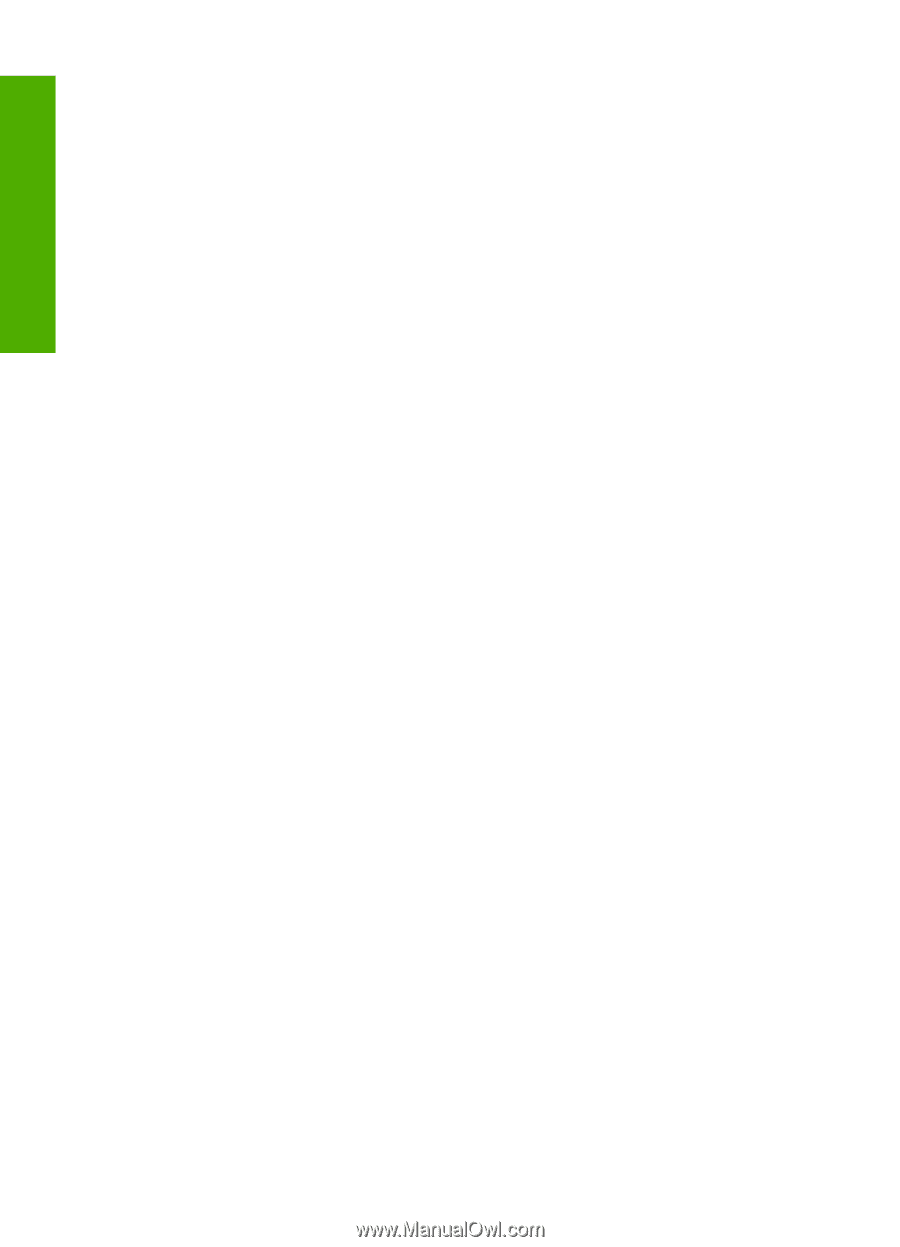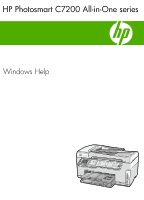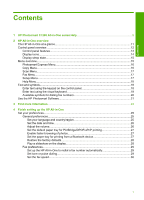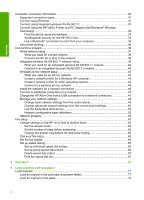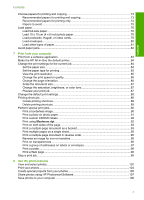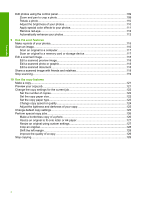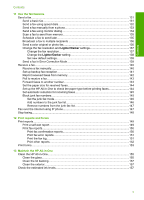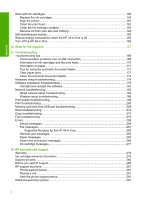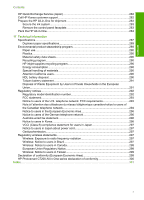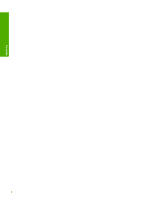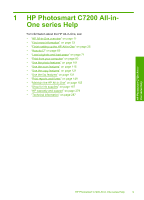Edit photos using the control panel
........................................................................................
109
Zoom and pan to crop a photo
.........................................................................................
109
Rotate a photo
..................................................................................................................
110
Adjust the brightness of your photos
................................................................................
110
Apply special color effects to your photos
........................................................................
111
Remove red-eye
...............................................................................................................
112
Automatically enhance your photos
..................................................................................
112
9
Use the scan features
Make reprints of your photos
..................................................................................................
115
Scan an image
........................................................................................................................
116
Scan an original to a computer
.........................................................................................
117
Scan an original to a memory card or storage device
......................................................
117
Edit a scanned image
.............................................................................................................
118
Edit a scanned preview image
..........................................................................................
118
Edit a scanned photo or graphic
.......................................................................................
118
Edit a scanned document
.................................................................................................
118
Share a scanned image with friends and relatives
.................................................................
119
Stop scanning
.........................................................................................................................
119
10
Use the copy features
Make a copy
...........................................................................................................................
121
Preview your copy job
............................................................................................................
121
Change the copy settings for the current job
..........................................................................
122
Set the number of copies
..................................................................................................
122
Set the copy paper size
....................................................................................................
122
Set the copy paper type
....................................................................................................
123
Change copy speed or quality
..........................................................................................
124
Adjust the lightness and darkness of your copy
...............................................................
125
Change default copy settings
.................................................................................................
125
Perform special copy jobs
......................................................................................................
126
Make a borderless copy of a photo
..................................................................................
126
Resize an original to fit onto letter or A4 paper
................................................................
127
Resize an original using custom settings
.........................................................................
127
Crop an original
................................................................................................................
128
Shift the left margin
...........................................................................................................
128
Improve the quality of a copy
............................................................................................
129
Stop copying
...........................................................................................................................
129
4
Contents