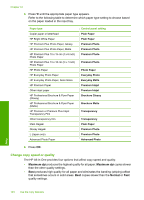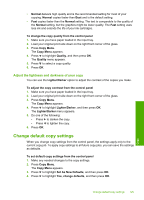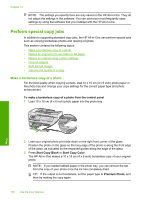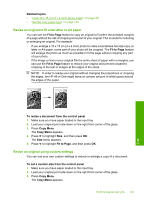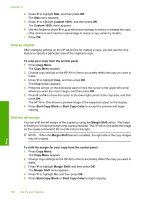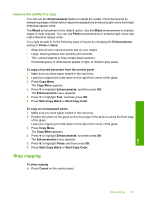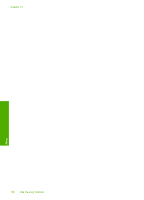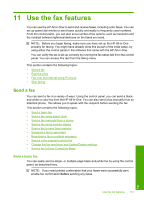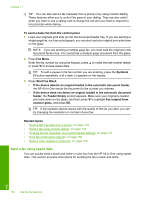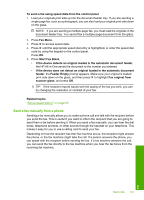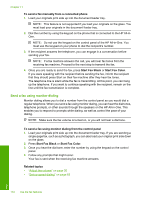HP CC567A User Guide - Page 130
Improve the quality of a copy, Stop copying, Start Copy Black
 |
View all HP CC567A manuals
Add to My Manuals
Save this manual to your list of manuals |
Page 130 highlights
Improve the quality of a copy You can use the Enhancements feature to adjust the quality of text documents by sharpening edges of black text or adjust photographs by enhancing light colors that might otherwise appear white. The Mixed enhancement is the default option. Use the Mixed enhancement to sharpen edges of most originals. You can use Photo enhancements to enhance light colors that might otherwise appear white. You might be able to fix the following types of issues by changing the Enhancements setting to Photo or None: • Stray dots of color surround some text on your copies • Large, black typefaces look splotchy (not smooth) • Thin, colored objects or lines contain black sections • Horizontal grainy or white bands appear in light- to medium-gray areas To copy a blurred document from the control panel 1. Make sure you have paper loaded in the input tray. 2. Load your original print side down on the right front corner of the glass. 3. Press Copy Menu. The Copy Menu appears. 4. Press to highlight Enhancements, and then press OK. The Enhancements menu appears. 5. Press to highlight Text, and then press OK. 6. Press Start Copy Black or Start Copy Color. To copy an overexposed photo 1. Make sure you have paper loaded in the input tray. 2. Position the photo on the glass so the long edge of the photo is along the front edge of the glass. Load your original print side down on the right front corner of the glass. 3. Press Copy Menu. The Copy Menu appears. 4. Press to highlight Enhancements, and then press OK. The Enhancements menu appears. 5. Press to highlight Photo, and then press OK. 6. Press Start Copy Black or Start Copy Color. Stop copying To stop copying ▲ Press Cancel on the control panel. Stop copying 129 Copy