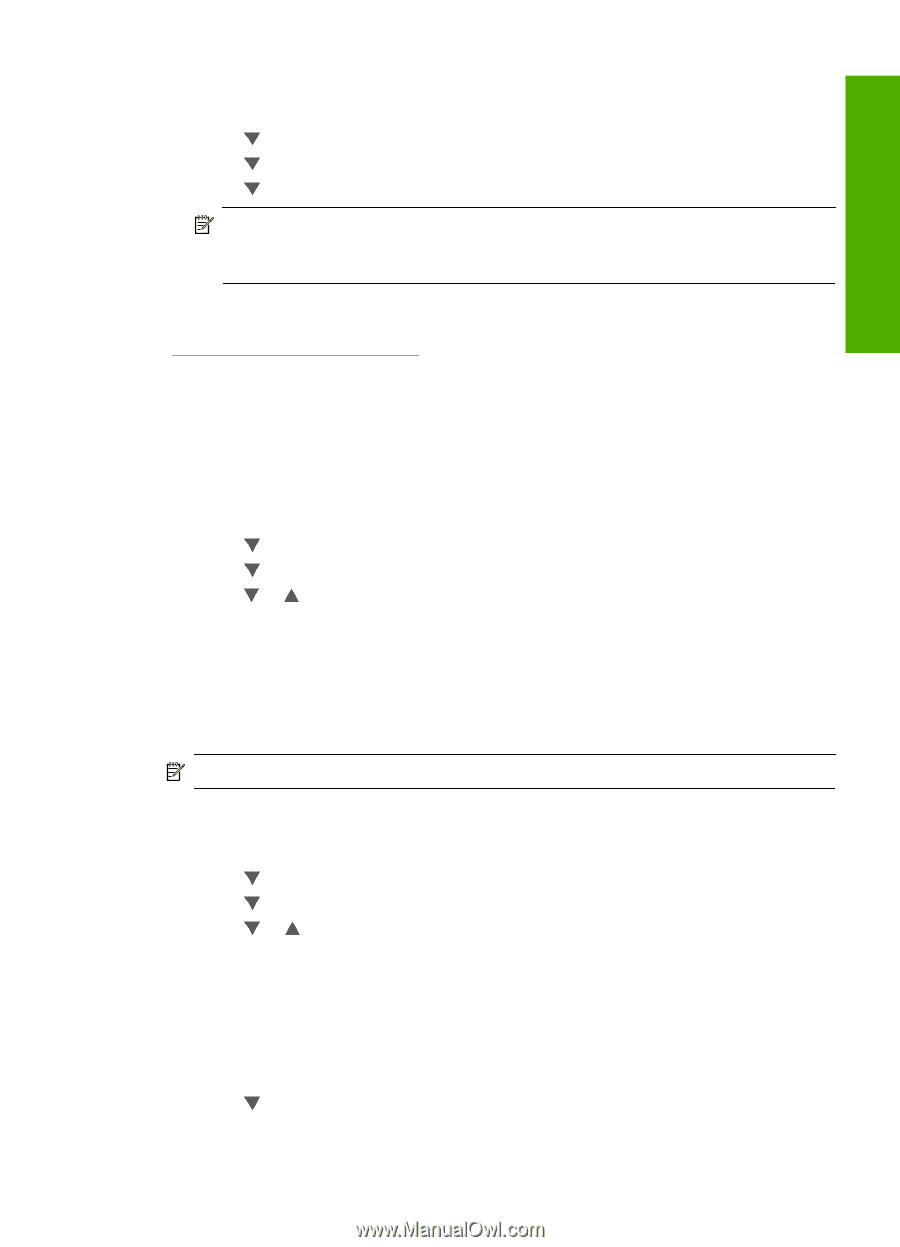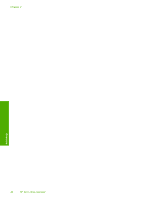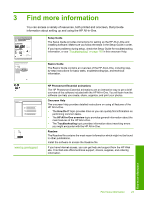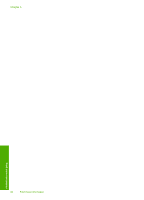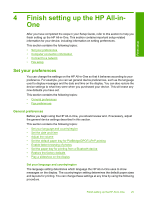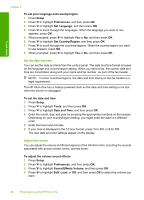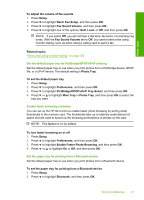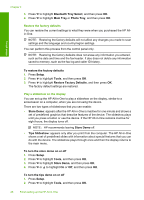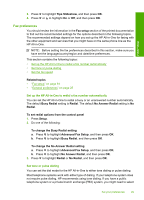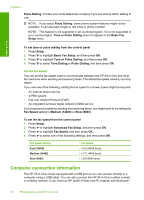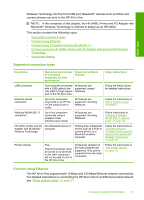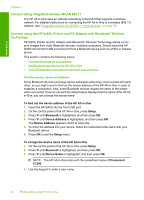HP CC567A User Guide - Page 28
Set the default paper tray for PictBridge/DPOF/uPnP printing, Enable faster browsing of photos
 |
View all HP CC567A manuals
Add to My Manuals
Save this manual to your list of manuals |
Page 28 highlights
Finish setup To adjust the volume of fax sounds 1. Press Setup. 2. Press to highlight Basic Fax Setup, and then press OK. 3. Press to highlight Fax Sound Volume, and then press OK. 4. Press to highlight one of the options: Soft, Loud, or Off, and then press OK. NOTE: If you select Off, you will not hear a dial tone, fax tones, or incoming ring tones. With the Fax Sound Volume set to Off, you cannot send a fax using monitor dialing, such as when using a calling card to send a fax. Related topics "Send a fax using monitor dialing" on page 134 Set the default paper tray for PictBridge/DPOF/uPnP printing Set the default paper tray to use when you print photos from a Pictbridge device, DPOF file, or a UPnP device. The default setting is Photo Tray. To set the default paper tray 1. Press Setup. 2. Press to highlight Preferences, and then press OK. 3. Press to highlight PictBridge/DPOF/uPnP Tray Select, and then press OK. 4. Press or to highlight Main Tray or Photo Tray, and then press OK to select the tray you want. Enable faster browsing of photos You can set up the HP All-in-One to enable faster photo browsing by writing small thumbnails to the memory card. The thumbnails take up a relatively small amount of space and are used to speed up the browsing performance of photos on the card. NOTE: This feature is on by default. To turn faster browsing on or off 1. Press Setup. 2. Press to highlight Preferences, and then press OK. 3. Press to highlight Enable Faster Photo Browsing, and then press OK. 4. Press or to highlight On or Off, and then press OK. Set the paper tray for printing from a Bluetooth device Set the default paper tray to use when you print photos from a Bluetooth device. To set the paper tray for printing from a Bluetooth device 1. Press Setup. 2. Press to highlight Bluetooth, and then press OK. Set your preferences 27