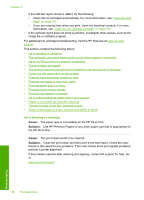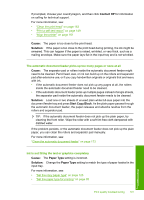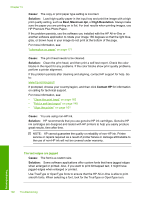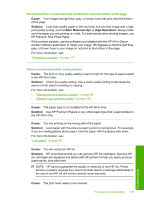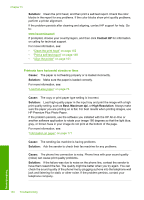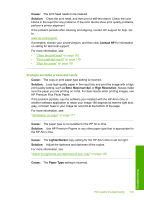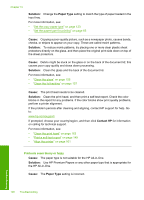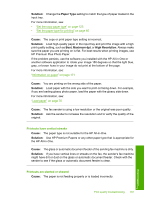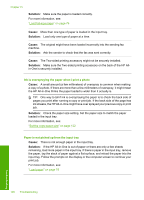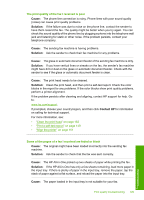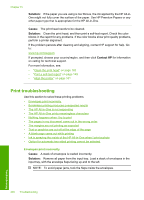HP CC567A User Guide - Page 196
Cause, Solution, Contact HP, Maximum dpi, High Resolution, Lighter/Darker, Paper Type
 |
View all HP CC567A manuals
Add to My Manuals
Save this manual to your list of manuals |
Page 196 highlights
Cause: The print head needs to be cleaned. Solution: Clean the print head, and then print a self-test report. Check the color blocks in the report for any problems. If the color blocks show print quality problems, perform a printer alignment. If the problem persists after cleaning and aligning, contact HP support for help. Go to: www.hp.com/support If prompted, choose your country/region, and then click Contact HP for information on calling for technical support. For more information, see: • "Clean the print head" on page 162 • "Print a self-test report" on page 149 • "Align the printer" on page 161 Printouts are faded or have dull colors Cause: The copy or print paper type setting is incorrect. Solution: Load high-quality paper in the input tray and print the image with a high print quality setting, such as Best, Maximum dpi, or High Resolution. Always make sure the paper you are printing on is flat. For best results when printing images, use HP Premium Plus Photo Paper. If the problem persists, use the software you installed with the HP All-in-One or another software application to rotate your image 180 degrees so that the light blue, gray, or brown hues in your image do not print at the bottom of the page. For more information, see: "Information on paper" on page 171 Cause: The paper type is not suitable for the HP All-in-One. Solution: Use HP Premium Papers or any other paper type that is appropriate for the HP All-in-One. Cause: The Lighter/Darker copy setting for the HP All-in-One is set too light. Solution: Adjust the lightness and darkness of the copies. For more information, see: "Adjust the lightness and darkness of your copy" on page 125 Cause: The Paper Type setting is incorrect. Print quality troubleshooting 195 Troubleshooting