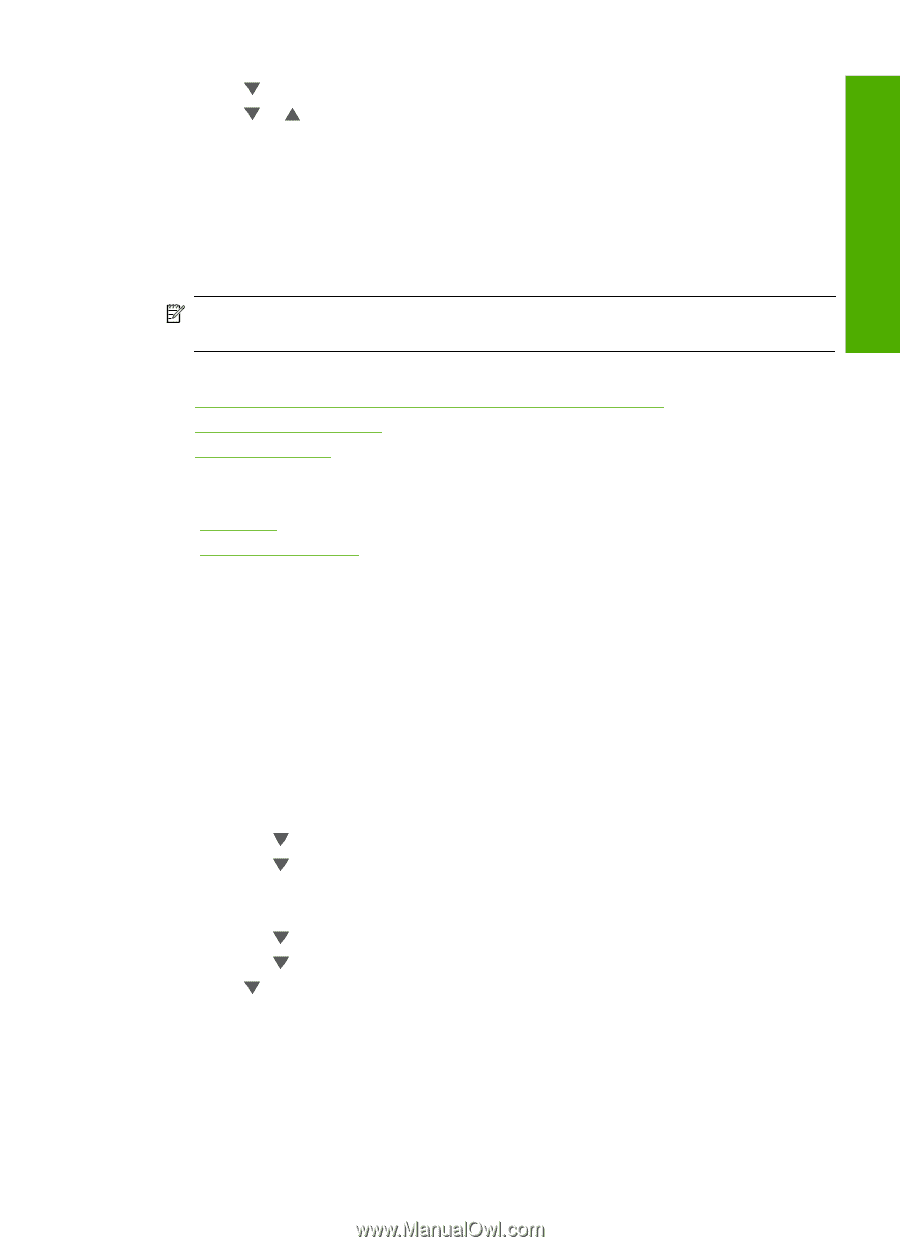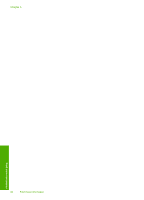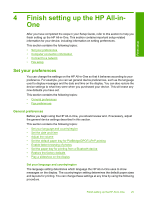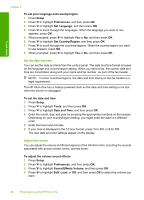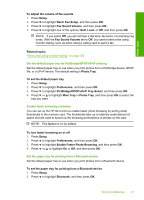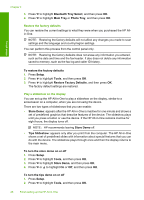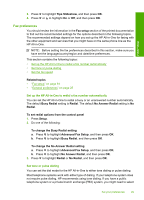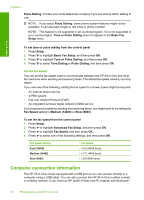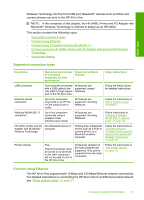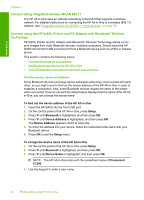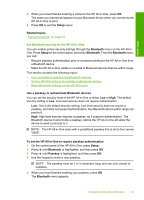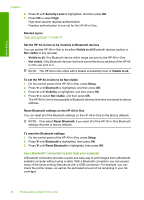HP CC567A User Guide - Page 30
Fax preferences, Set up the HP All-in-One to redial a fax number automatically - review
 |
View all HP CC567A manuals
Add to My Manuals
Save this manual to your list of manuals |
Page 30 highlights
Finish setup 3. Press to highlight Tips Slideshow, and then press OK. 4. Press or to highlight On or Off, and then press OK. Fax preferences You should review the information in the Fax setup section of the printed documentation to find out the recommended settings for the options described in the following topics. The recommended settings depend on how you set up the HP All-in-One for faxing with the other equipment and services that you might have on the same phone line as the HP All-in-One. NOTE: Before setting the fax preferences described in this section, make sure you have set the language/country/region and date/time preferences. This section contains the following topics: • Set up the HP All-in-One to redial a fax number automatically • Set tone or pulse dialing • Set the fax speed Related topics • "Fax setup" on page 61 • "General preferences" on page 25 Set up the HP All-in-One to redial a fax number automatically You can set the HP All-in-One to redial a busy or an unanswered number automatically. The default Busy Redial setting is Redial. The default No Answer Redial setting is No Redial. To set redial options from the control panel 1. Press Setup. 2. Do one of the following: To change the Busy Redial setting a. Press to highlight Advanced Fax Setup, and then press OK. b. Press to highlight Busy Redial, and then press OK. To change the No Answer Redial setting a. Press to highlight Advanced Fax Setup, and then press OK. b. Press to highlight No Answer Redial, and then press OK. 3. Press to highlight Redial or No Redial, and then press OK. Set tone or pulse dialing You can set the dial mode for the HP All-in-One to either tone dialing or pulse dialing. Most telephone systems work with either type of dialing. If your telephone system does not require pulse dialing, HP recommends using tone dialing. If you have a public telephone system or a private branch exchange (PBX) system, you might need to select Set your preferences 29