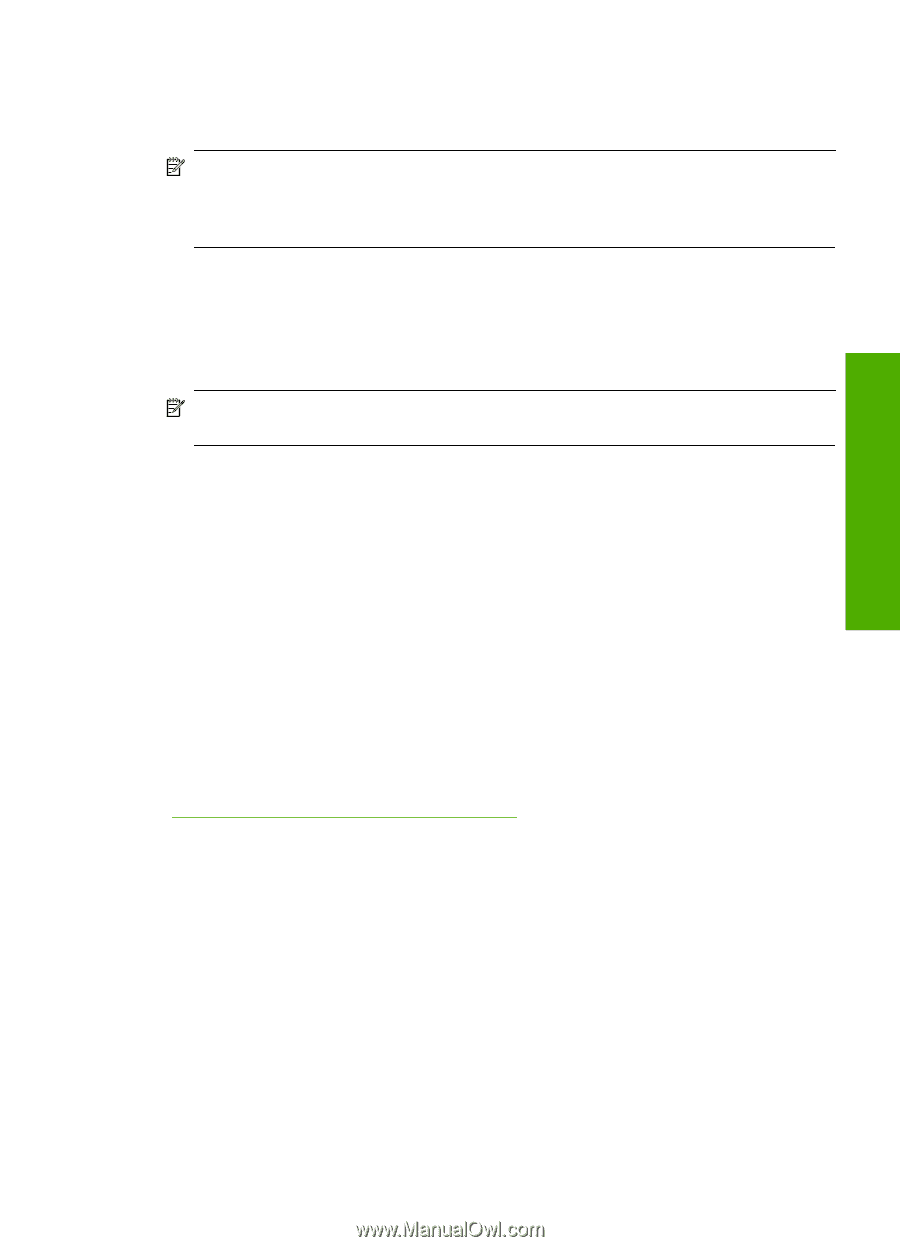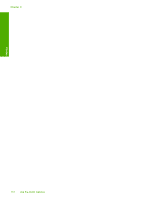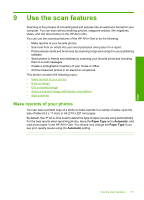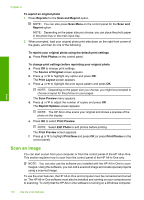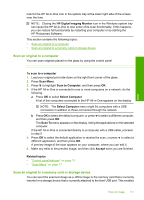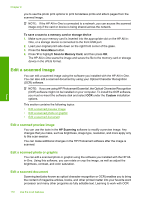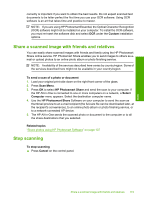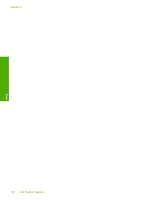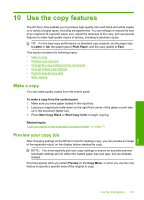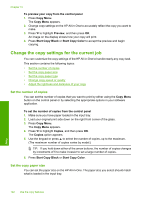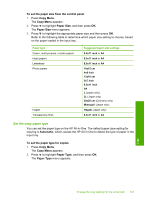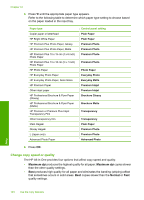HP CC567A User Guide - Page 120
Share a scanned image with friends and relatives, Stop scanning, Custom
 |
View all HP CC567A manuals
Add to My Manuals
Save this manual to your list of manuals |
Page 120 highlights
Scan correctly is important if you want to obtain the best results. Do not expect scanned text documents to be letter-perfect the first time you use your OCR software. Using OCR software is an art that takes time and practice to master. NOTE: If you are using HP Photosmart Essential, the Optical Character Recognition (OCR) software might not be installed on your computer. To install the OCR software, you must re-insert the software disk and select OCR under the Custom installation options. Share a scanned image with friends and relatives You can easily share scanned images with friends and family using the HP Photosmart Share online service. HP Photosmart Share enables you to send images to others as email or upload photos to an online photo album or photo finishing service. NOTE: Availability of the services described here varies by country/region. Some of the services described here might not be available in your country/region. To send a scan of a photo or document 1. Load your original print side down on the right front corner of the glass. 2. Press Scan Menu. 3. Press OK to select HP Photosmart Share and send the scan to your computer. If the HP All-in-One is connected to one or more computers on a network, a Select Computer menu appears. Select the destination computer name. 4. Use the HP Photosmart Share Software on your computer to send the scan as thumbnail preview to an e-mail recipient (the full-size file can be downloaded later, at the recipient's convenience), to an online photo album or photo finishing service, or to a network-connected HP device. 5. The HP All-in-One sends the scanned photo or document to the computer or to all the share destinations that you selected. Related topics "Share photos using HP Photosmart Software" on page 107 Stop scanning To stop scanning ▲ Press Cancel on the control panel. Share a scanned image with friends and relatives 119