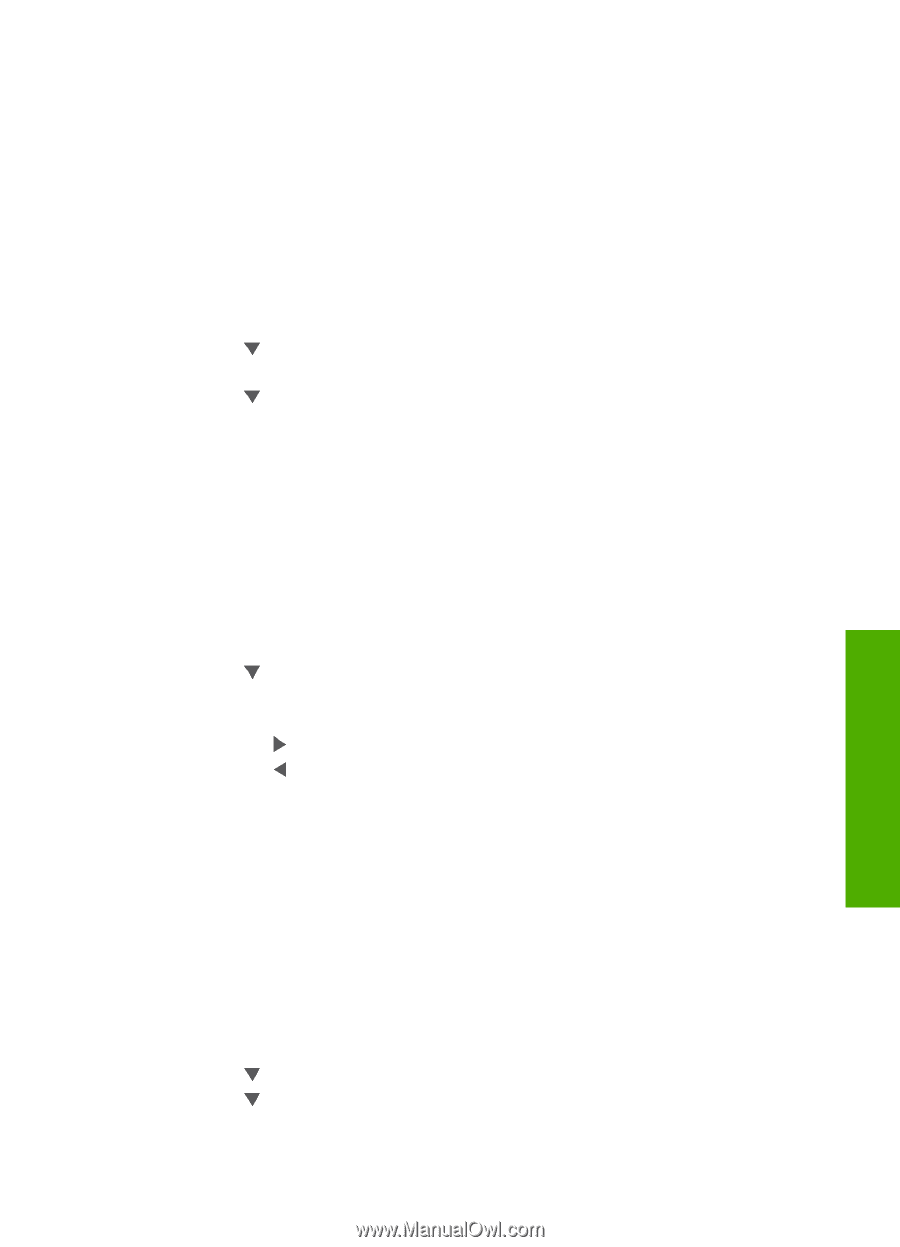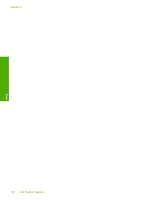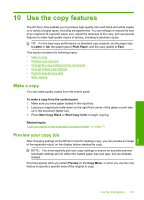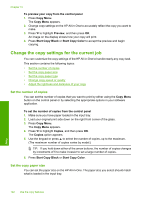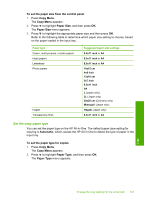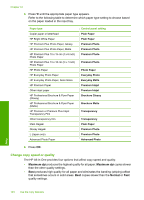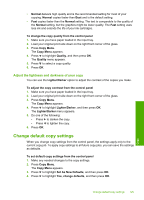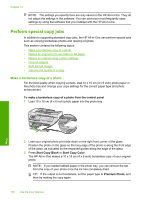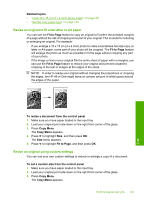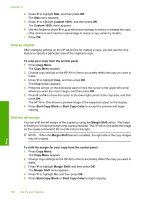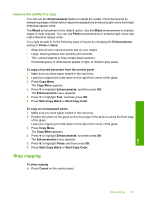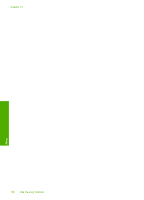HP CC567A User Guide - Page 126
Adjust the lightness and darkness of your copy, Change default copy settings, Set As New Defaults
 |
View all HP CC567A manuals
Add to My Manuals
Save this manual to your list of manuals |
Page 126 highlights
• Normal delivers high quality and is the recommended setting for most of your copying. Normal copies faster than Best and is the default setting. • Fast copies faster than the Normal setting. The text is comparable to the quality of the Normal setting, but the graphics might be lower quality. The Fast setting uses less ink and extends the life of your ink cartridges. To change the copy quality from the control panel 1. Make sure you have paper loaded in the input tray. 2. Load your original print side down on the right front corner of the glass. 3. Press Copy Menu. The Copy Menu appears. 4. Press to highlight Quality, and then press OK. The Quality menu appears. 5. Press to select a copy quality. 6. Press OK. Adjust the lightness and darkness of your copy You can use the Lighter/Darker option to adjust the contrast of the copies you make. To adjust the copy contrast from the control panel 1. Make sure you have paper loaded in the input tray. 2. Load your original print side down on the right front corner of the glass. 3. Press Copy Menu. The Copy Menu appears. 4. Press to highlight Lighter/Darker, and then press OK. The Lighter/Darker menu appears. 5. Do one of the following: • Press to darken the copy. • Press to lighten the copy. 6. Press OK. Change default copy settings When you change copy settings from the control panel, the settings apply only to the current copy job. To apply copy settings to all future copy jobs, you can save the settings as defaults. To set default copy settings from the control panel 1. Make any needed changes to the copy settings. 2. Press Copy Menu. The Copy Menu appears. 3. Press to highlight Set As New Defaults, and then press OK. 4. Press to highlight Yes, change defaults, and then press OK. Change default copy settings 125 Copy