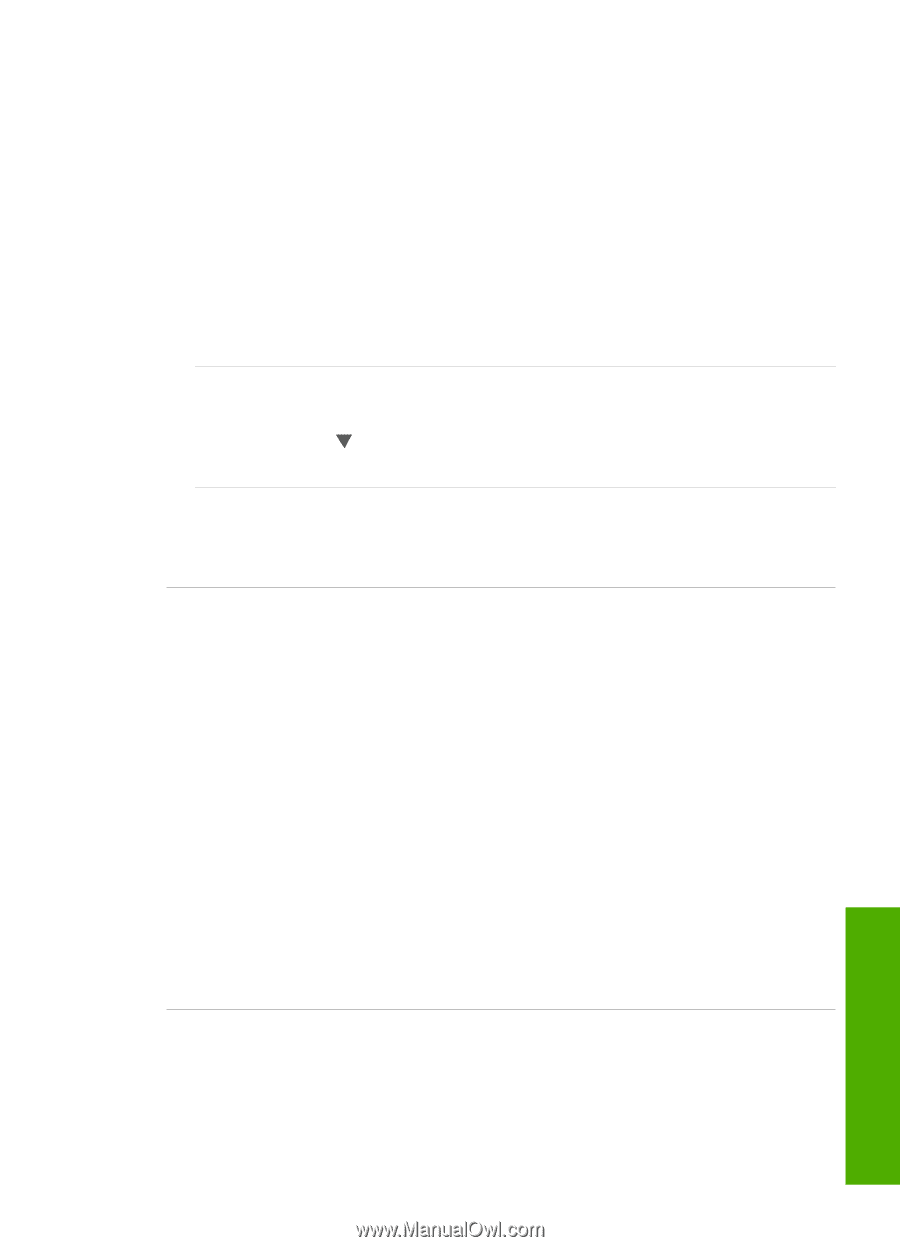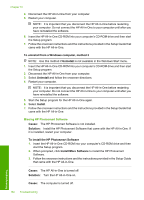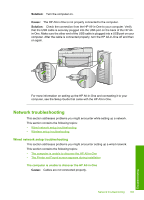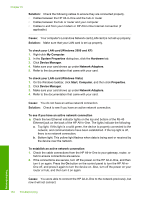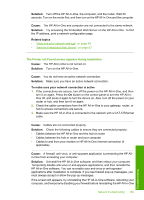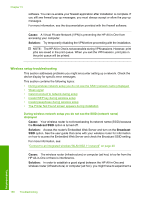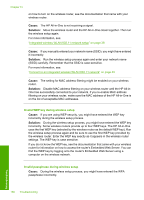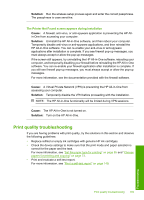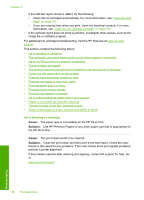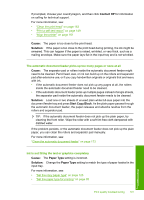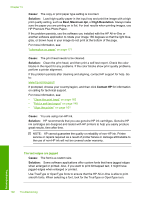HP CC567A User Guide - Page 188
Weak signal, Cannot connect to network during setup, radio turns off. Unplug the Ethernet cable.
 |
View all HP CC567A manuals
Add to My Manuals
Save this manual to your list of manuals |
Page 188 highlights
bit. Assuming the equipment is functioning properly, try doing the following things separately or in combination: • If there is a long distance between your computer or wireless router and the HP All-in-One, move them closer together. • If there are metal objects (such as a metal bookcase or refrigerator) in the transmission path, clear the path between the HP All-in-One and the computer or wireless router. • If a cordless telephone, microwave, or other device that emits radio signals transmitting at 2.4 GHz is nearby, move it farther away to reduce radio interference. • If your computer or wireless router is near an external wall, move them away from the wall. Cause: Your network name (SSID) may be at the bottom of the SSID list that is displayed when you install the HP All-in-One on a wireless network. Solution: Press to scroll to the bottom of the list. Infrastructure entries are listed first, ad hoc last. Cause: An Ethernet cable is connected to the HP All-in-One. Solution: When an Ethernet cable is plugged into the HP All-in-One, the wireless radio turns off. Unplug the Ethernet cable. Weak signal Cause: The HP All-in-One is too far away from the wireless router or there is interference. Solution: In order to establish a good signal between the HP All-in-One and the wireless router, you might have to experiment a bit. Assuming the equipment is functioning properly, try doing the following things separately or in combination: • If there is a long distance between your computer or wireless router and the HP All-in-One, move them closer together. • If there are metal objects (such as a metal bookcase or refrigerator) in the transmission path, clear the path between the HP All-in-One and the computer or wireless router. • If a cordless telephone, microwave, or other device that emits radio signals transmitting at 2.4 GHz is nearby, move it farther away to reduce radio interference. • If your computer or wireless router is near an external wall, move them away from the wall. Cannot connect to network during setup Cause: The equipment is not turned on. Solution: Turn on the networked devices, such as the wireless router for an infrastructure network, or the computer for an ad hoc network. For more information Network troubleshooting 187 Troubleshooting