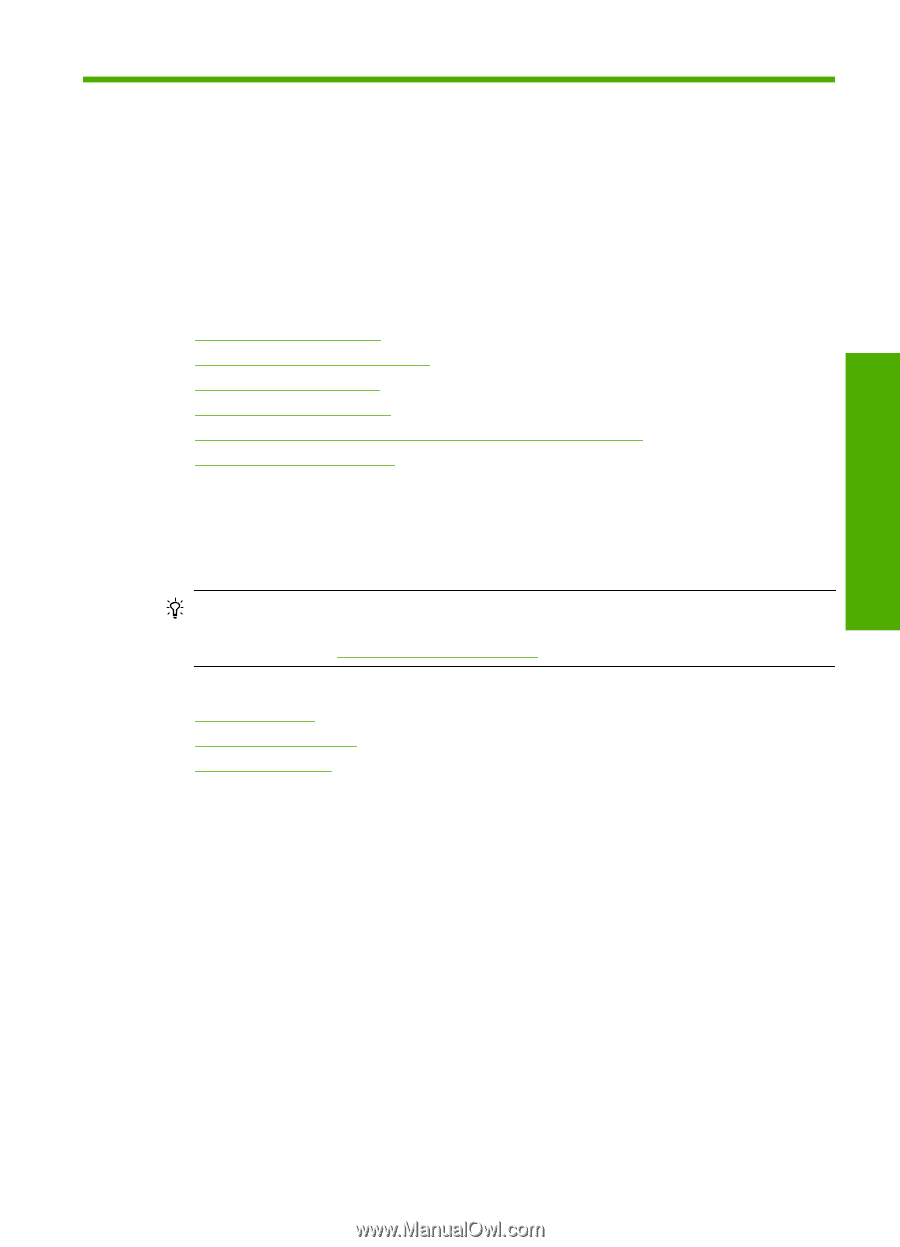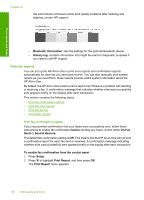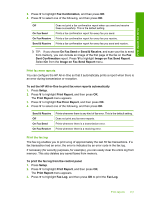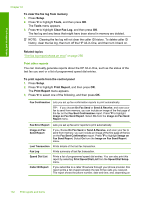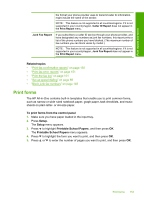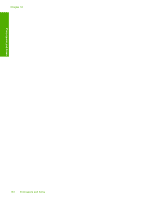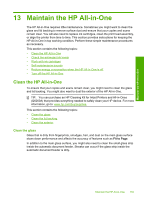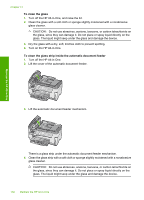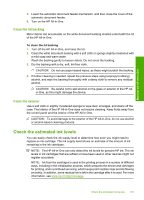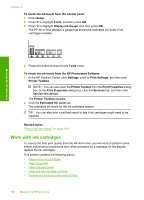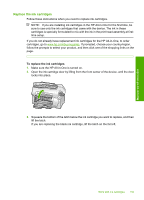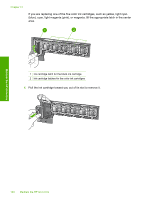HP CC567A User Guide - Page 156
Maintain the HP All-in-One, Clean the glass
 |
View all HP CC567A manuals
Add to My Manuals
Save this manual to your list of manuals |
Page 156 highlights
Maintain the HP All-in-One 13 Maintain the HP All-in-One The HP All-in-One requires little maintenance. Sometimes you might want to clean the glass and lid backing to remove surface dust and ensure that your copies and scans remain clear. You will also need to replace ink cartridges, clean the print head assembly, or align the printer from time to time. This section provides instructions for keeping the HP All-in-One in top working condition. Perform these simple maintenance procedures as necessary. This section contains the following topics: • Clean the HP All-in-One • Check the estimated ink levels • Work with ink cartridges • Self-maintenance sounds • Reduce energy consumption when the HP All-in-One is off • Turn off the HP All-in-One Clean the HP All-in-One To ensure that your copies and scans remain clear, you might need to clean the glass and lid backing. You might also want to dust the exterior of the HP All-in-One. TIP: You can purchase an HP Cleaning Kit for Inkjet Printers and All-in-Ones (Q6260A) that provides everything needed to safely clean your HP device. For more information, go to: www.hp.com/buy/supplies. This section contains the following topics: • Clean the glass • Clean the lid backing • Clean the exterior Clean the glass Glass that is dirty from fingerprints, smudges, hair, and dust on the main glass surface slows down performance and affects the accuracy of features such as Fit to Page. In addition to the main glass surface, you might also need to clean the small glass strip inside the automatic document feeder. Streaks can occur if the glass strip inside the automatic document feeder is dirty. Maintain the HP All-in-One 155