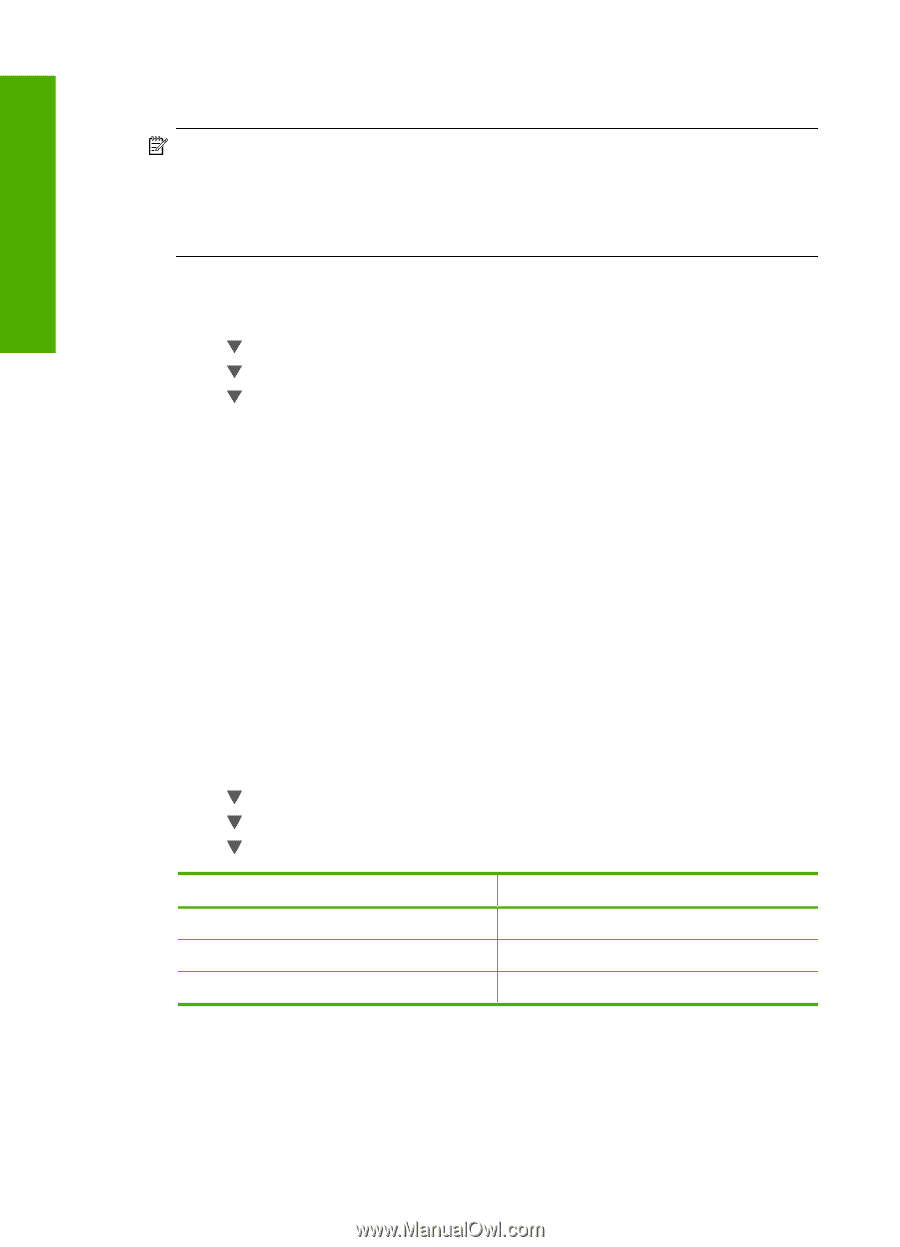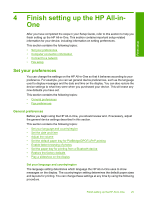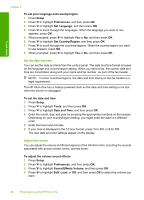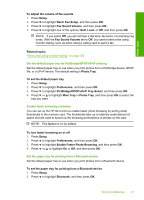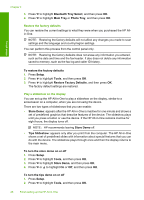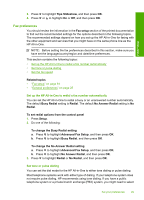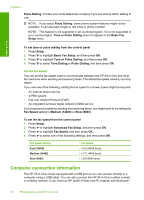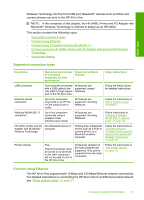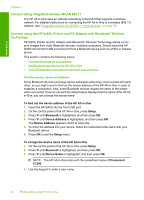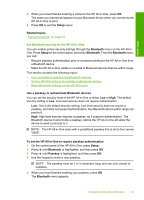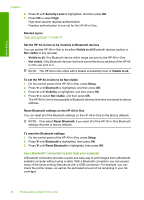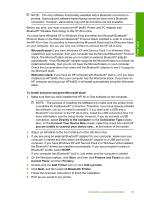HP CC567A User Guide - Page 31
Set the fax speed, Computer connection information, Tone or Pulse Dialing
 |
View all HP CC567A manuals
Add to My Manuals
Save this manual to your list of manuals |
Page 31 highlights
Finish setup Chapter 4 Pulse Dialing. Contact your local telephone company if you are unsure which setting to use. NOTE: If you select Pulse Dialing, some phone system features might not be available. It can also take longer to dial a fax or phone number. NOTE: This feature is not supported in all countries/regions. If it is not supported in your country/region, Tone or Pulse Dialing does not appear in the Basic Fax Setup menu. To set tone or pulse dialing from the control panel 1. Press Setup. 2. Press to highlight Basic Fax Setup, and then press OK. 3. Press to highlight Tone or Pulse Dialing, and then press OK. 4. Press to select Tone Dialing or Pulse Dialing, and then press OK. Set the fax speed You can set the fax speed used to communicate between the HP All-in-One and other fax machines when sending and receiving faxes. The default fax speed varies by country/ region. If you use one of the following, setting the fax speed to a slower speed might be required: • An Internet phone service • A PBX system • Fax over Internet Protocol (FoIP) • An integrated services digital network (ISDN) service If you experience problems sending and receiving faxes, you might want to try setting the Fax Speed setting to Medium (14400) or Slow (9600). To set the fax speed from the control panel 1. Press Setup. 2. Press to highlight Advanced Fax Setup, and then press OK. 3. Press to highlight Fax Speed, and then press OK. 4. Press to select one of the following settings, and then press OK. Fax speed setting Fast (33600) Medium (14400) Slow (9600) Fax speed v.34 (33600 baud) v.17 (14400 baud) v.29 (9600 baud) Computer connection information The HP All-in-One comes equipped with a USB port so you can connect directly to a computer using a USB cable. You can also connect the HP All-in-One to either a wired or wireless network. If you insert an HP bt450, Printer and PC Adapter with Bluetooth® 30 Finish setting up the HP All-in-One