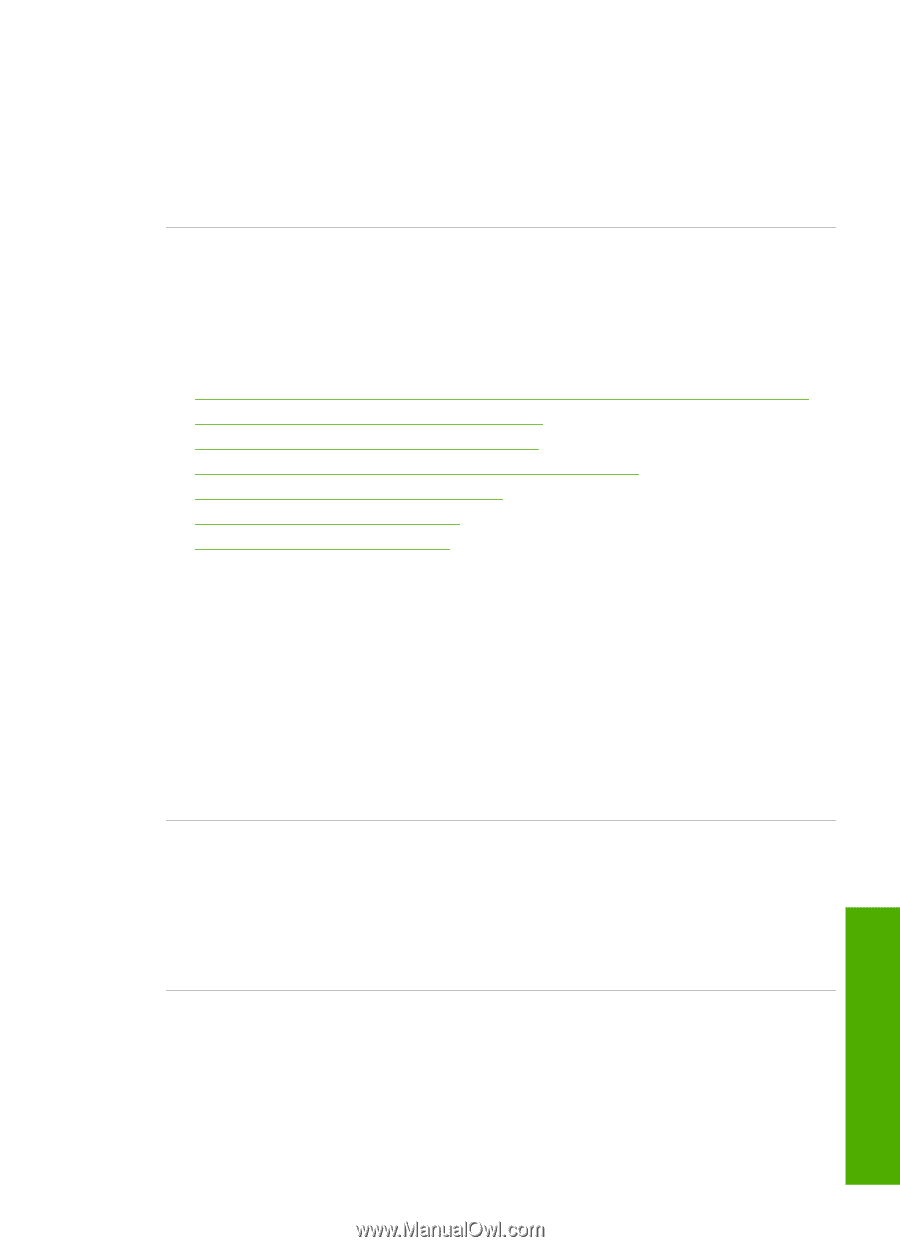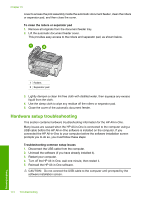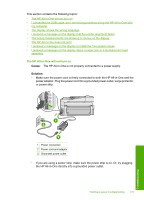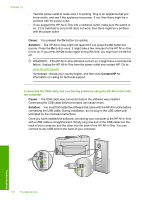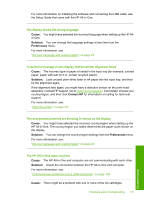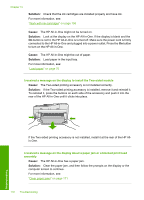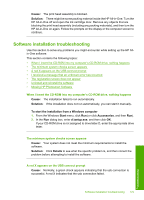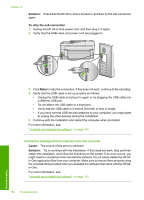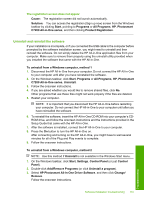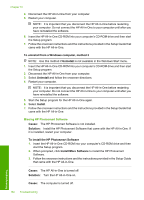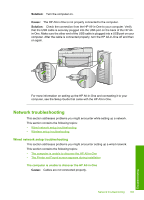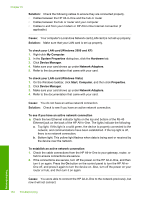HP CC567A User Guide - Page 180
Software installation troubleshooting, When I insert the CD-ROM into my computer's CD-ROM drive
 |
View all HP CC567A manuals
Add to My Manuals
Save this manual to your list of manuals |
Page 180 highlights
Cause: The print head assembly is blocked. Solution: There might be some packing material inside the HP All-in-One. Turn the HP All-in-One off and open the ink cartridge door. Remove any objects that are blocking the print head assembly (including any packing materials), and then turn the HP All-in-One on again. Follow the prompts on the display or the computer screen to continue. Software installation troubleshooting Use this section to solve any problems you might encounter while setting up the HP Allin-One software. This section contains the following topics: • When I insert the CD-ROM into my computer's CD-ROM drive, nothing happens • The minimum system checks screen appears • A red X appears on the USB connect prompt • I received a message that an unknown error has occurred • The registration screen does not appear • Uninstall and reinstall the software • Missing HP Photosmart Software When I insert the CD-ROM into my computer's CD-ROM drive, nothing happens Cause: The installation failed to run automatically. Solution: If the installation does not run automatically, you can start it manually. To start the installation from a Windows computer 1. From the Windows Start menu, click Run (or click Accessories, and then Run). 2. In the Run dialog box, enter d:\setup.exe, and then click OK. If your CD-ROM drive is not assigned to drive letter D, enter the appropriate drive letter. The minimum system checks screen appears Cause: Your system does not meet the minimum requirements to install the software. Solution: Click Details to see what the specific problem is, and then correct the problem before attempting to install the software. A red X appears on the USB connect prompt Cause: Normally, a green check appears indicating that the usb connection is successful. A red X indicates that the usb connection failed. Software installation troubleshooting 179 Troubleshooting