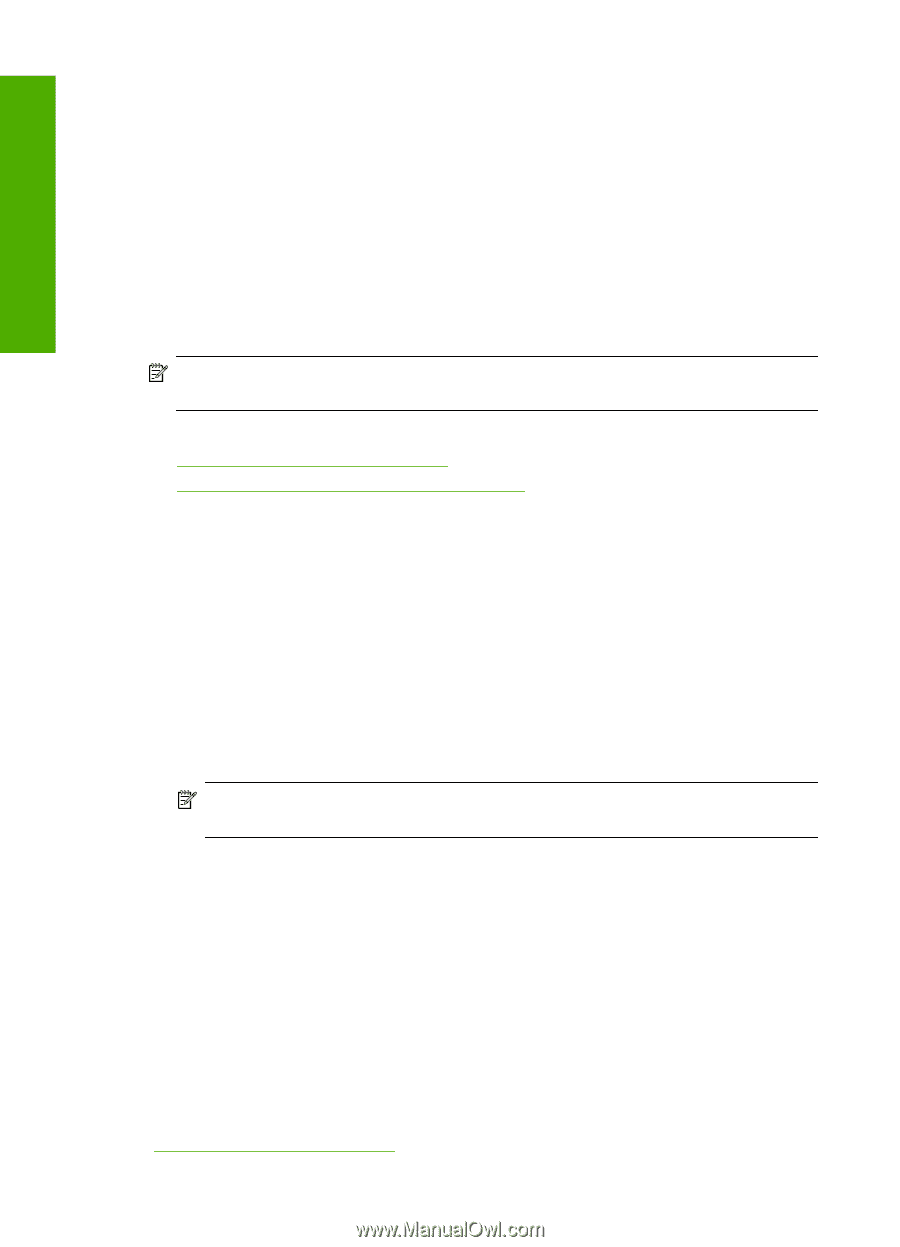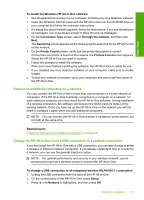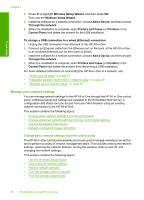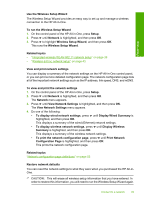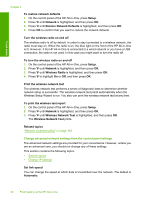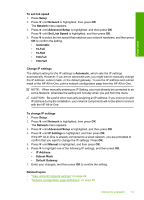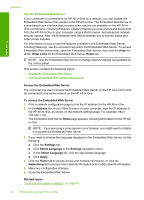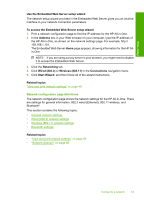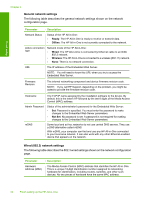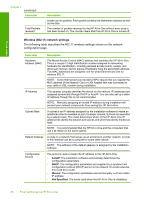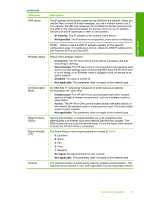HP CC567A User Guide - Page 53
Use the Embedded Web Server
 |
View all HP CC567A manuals
Add to My Manuals
Save this manual to your list of manuals |
Page 53 highlights
Finish setup Chapter 4 Use the Embedded Web Server If your computer is connected to an HP All-in-One on a network, you can access the Embedded Web Server that resides in the HP All-in-One. The Embedded Web Server is a web-based user interface that provides some options not available on the HP All-inOne control panel, including Webscan, a feature that lets you scan photos and documents from the HP All-in-One to your computer using a Web browser, and advanced network security options. Also, the Embedded Web Server enables you to monitor status and order printer supplies. For information on how to use the features available in the Embedded Web Server, including Webscan, see the onscreen help within the Embedded Web Server. To access Embedded Web Server help, open the Embedded Web Server, then click the Help link under Other Links on the Embedded Web Server Home tab. NOTE: Use the Embedded Web Server to change network settings not available on the control panel. This section contains the following topics: • Access the Embedded Web Server • Use the Embedded Web Server setup wizard Access the Embedded Web Server The computer you use to access the Embedded Web Server on the HP All-in-One must be connected to the same network as the HP All-in-One. To access the Embedded Web Server 1. Print a network configuration page to find the IP address for the HP All-in-One. 2. In the Address box in your Web browser on your computer, type the IP address of the HP All-in-One, as shown on the network settings page. For example, http:// 192.168.1.101. The Embedded Web Server Home page appears, showing information for the HP Allin-One. NOTE: If you are using a proxy server in your browser, you might need to disable it to access the Embedded Web Server. 3. If you need to change the language displayed in the Embedded Web Server, do the following: a. Click the Settings tab. b. Click Select Language in the Settings navigation menu. c. In the Select Language list, click the appropriate language. d. Click Apply. 4. Click the Home tab to access device and network information, or click the Networking tab to access more network information or to modify network information. 5. Make any configuration changes. 6. Close the Embedded Web Server. Related topics "View and print network settings" on page 49 52 Finish setting up the HP All-in-One