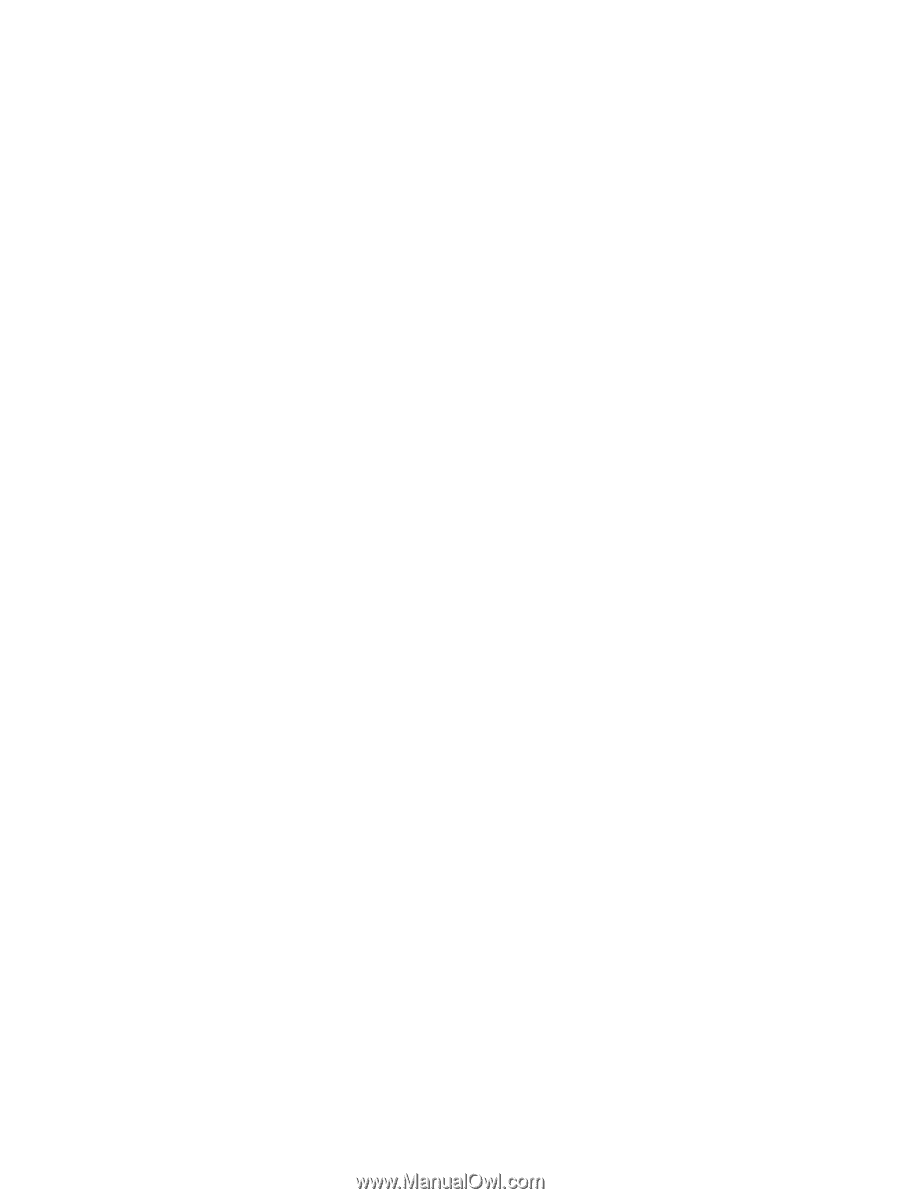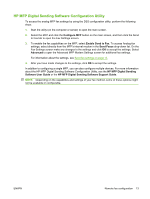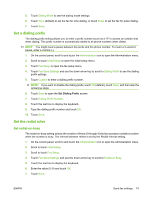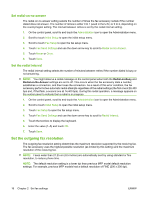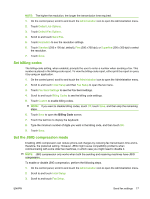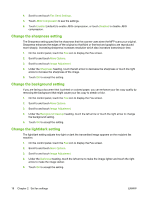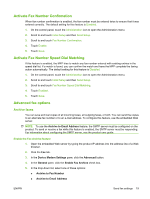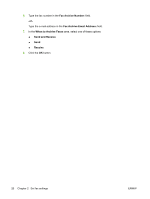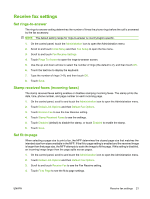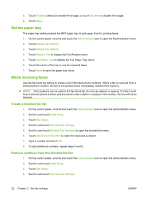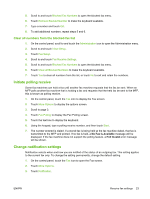HP CM3530 HP Color LaserJet CM3530 MFP Series - Analog Fax Accessory 500 Fax G - Page 26
Change the sharpness setting, Change the background setting, Change the light/dark setting
 |
UPC - 884420196501
View all HP CM3530 manuals
Add to My Manuals
Save this manual to your list of manuals |
Page 26 highlights
4. Scroll to and touch Fax Send Settings. 5. Touch JBIG Compression to see the settings. 6. Touch Enabled (default) to enable JBIG compression, or touch Disabled to disable JBIG compression. Change the sharpness setting The Sharpness setting specifies the sharpness that the scanner uses when the MFP scans your original. Sharpness enhances the edges of the original so that faint or fine text and graphics are reproduced more sharply. Increasing sharpness increases resolution which also increases transmission time. 1. On the control panel, touch the Fax icon to display the Fax screen. 2. Scroll to and touch More Options. 3. Scroll to and touch Image Adjustment. 4. Under the Sharpness heading, touch the left arrow to decrease the sharpness or touch the right arrow to increase the sharpness of the image. 5. Touch OK to accept the setting. Change the background setting If you are faxing a document that is printed on colored paper, you can enhance your fax copy quality by removing the background that might cause your fax copy to streak or blur. 1. On the control panel, touch the Fax icon to display the Fax screen. 2. Scroll to and touch More Options. 3. Scroll to and touch Image Adjustment. 4. Under the Background Cleanup heading, touch the left arrow or touch the right arrow to change the background setting. 5. Touch OK to accept the setting. Change the light/dark setting The light/dark setting adjusts how light or dark the transmitted image appears on the recipient fax machine. 1. On the control panel, touch the Fax icon to display the Fax screen. 2. Scroll to and touch More Options. 3. Scroll to and touch Image Adjustment. 4. Under the Darkness heading, touch the left arrow to make the image lighter and touch the right arrow to make the image darker. 5. Touch OK to accept the setting. 18 Chapter 2 Set fax settings ENWW