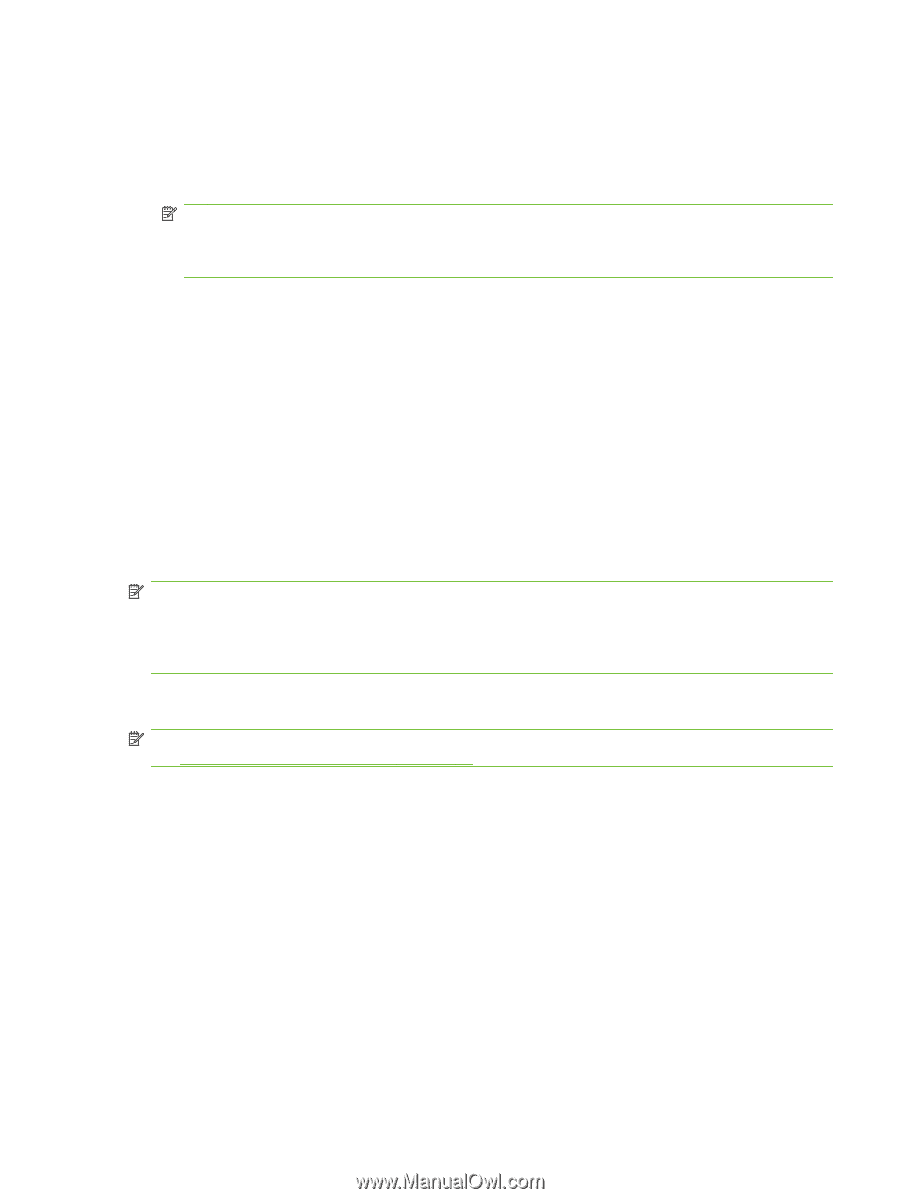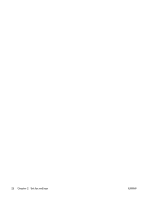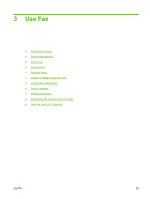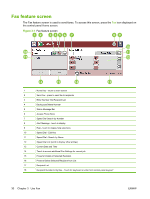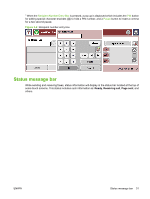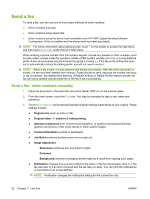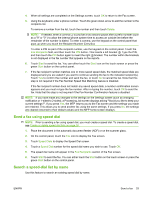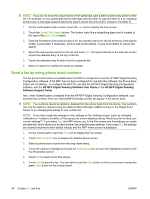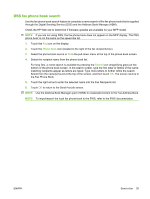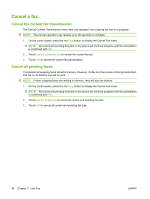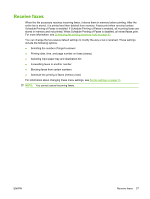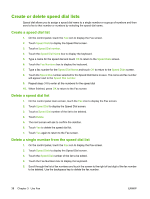HP CM3530 HP Color LaserJet CM3530 MFP Series - Analog Fax Accessory 500 Fax G - Page 41
Send a fax using speed dial, Search a speed-dial list by name, Delete, Fax Recipients, Start - mfp scanner glass
 |
UPC - 884420196501
View all HP CM3530 manuals
Add to My Manuals
Save this manual to your list of manuals |
Page 41 highlights
4. When all settings are completed on the Settings screen, touch OK to return to the Fax screen. 5. Using the keyboard, enter a phone number. Touch the green down-arrow to add the number to the recipients list. To remove a number from the list, touch the number and then touch Delete. NOTE: If needed, enter a comma (,) to provide a two second pause after a prefix number (such as a "9" or "0" ) to allow the internal phone system time to access an outside line before the remainder of the number is dialed. To enter a comma, use the keypad on the control panel that pops up when you touch the Recipient Number Entry Box To enter a PIN as part of the recipient number, use the keypad on the control panel. Touch the Fax Recipients field, and then touch the PIN button. This inserts a left bracket ([). Type the PIN, and then touch the PIN button again to insert the right (]) bracket. The number within the brackets is not displayed in the fax number that appears on fax reports. 6. Touch Start to send the fax. You can either touch the Start icon on the touch screen or press the green Start button on the control panel. 7. If the fax recipient number matches one or more saved speed dials, the matched speed dials are displayed and you are asked if you want to continue sending the fax to the indicated recipient(s). Touch Yes to confirm the number and send the fax, or touch No to cancel the fax. Note that this step is not required if the Fax Number Speed Dial Matching feature is disabled. If the fax recipient number does not match any saved speed dials, a number confirmation screen appears and you must re-type the fax number. After re-typing the number, touch OK to send the fax. Note that this step is not required if the Fax Number Confirmation feature is disabled. NOTE: If you have made any changes to the settings on the Settings screen (such as changing notification or 1-sided to 2-sided), a Processing Job screen displays asking "Would you like to keep your current settings?". If you press Yes, the MFP returns you to the Fax screen and the settings you made are retained. This allows you to send another fax using the same settings. If you press No, the settings are cleared (returned to their default values) and the MFP home screen displays. Send a fax using speed dial NOTE: Prior to sending a fax using speed dial, you must create a speed dial. To create a speed dial, see Create or delete speed dial lists on page 38. 1. Place the document in the automatic document feeder (ADF) or on the scanner glass. 2. On the control panel, touch the Fax icon to display the Fax screen. 3. Touch Speed Dials to display the Speed Dial screen. 4. Touch a Speed Dial number for the speed dial name you wish to use. Touch OK. 5. The speed dial name will appear in the Fax Recipients section of the Fax screen. 6. Touch Start to send the fax. You can either touch the Start button on the touch screen or press the green Start button on the control panel. Search a speed-dial list by name Use this feature to search an existing speed dial by name. ENWW Send a fax 33