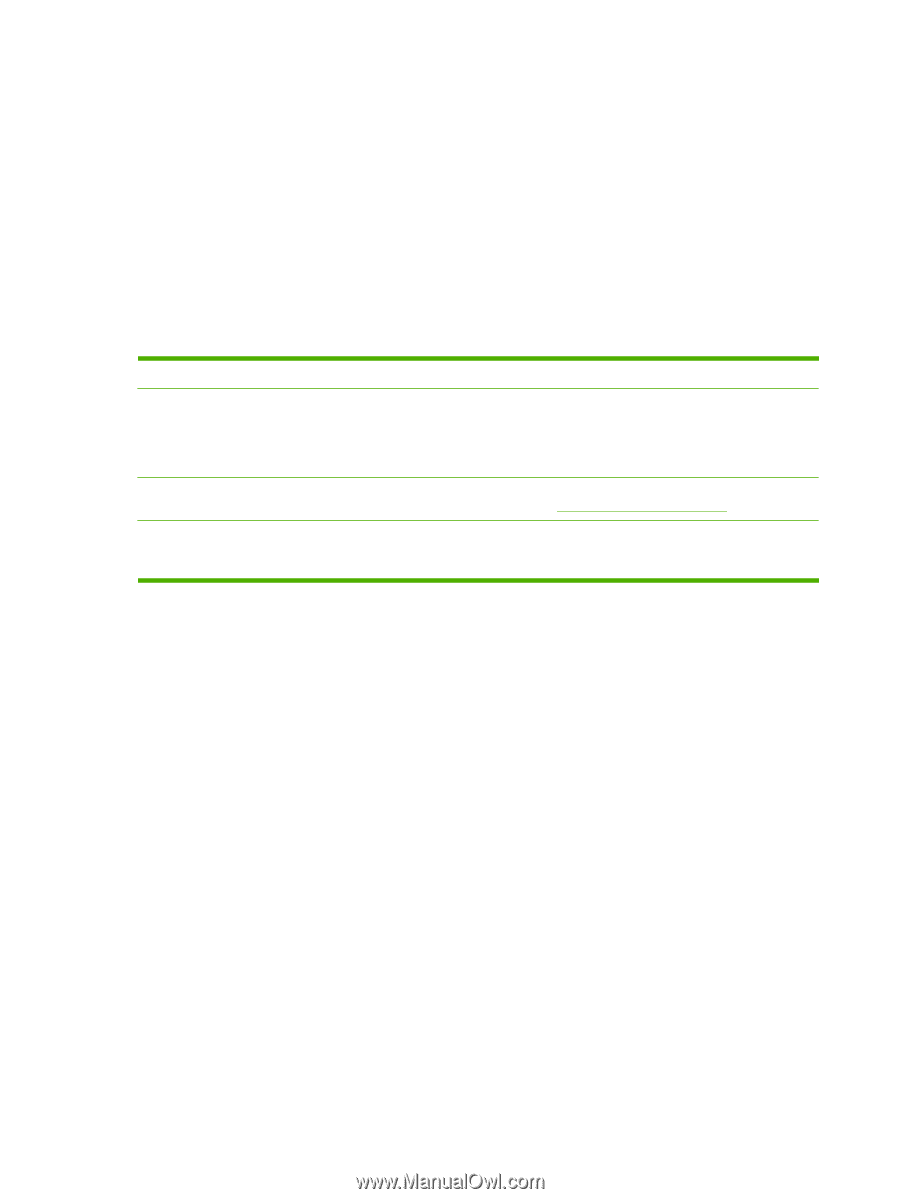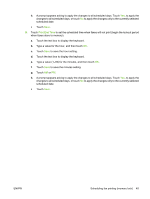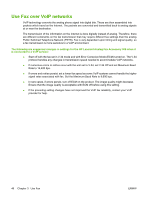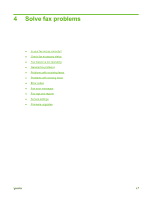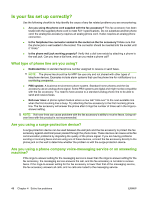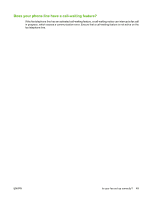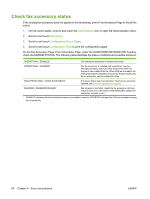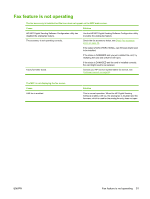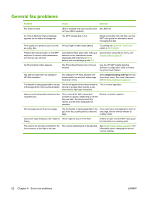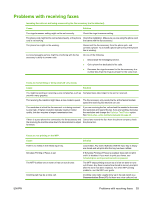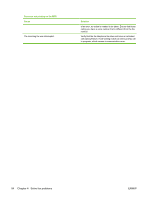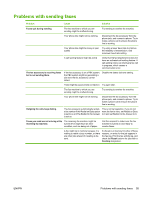HP CM3530 HP Color LaserJet CM3530 MFP Series - Analog Fax Accessory 500 Fax G - Page 58
Check fax accessory status, On the Fax Accessory of the Information - mfp firmware update
 |
UPC - 884420196501
View all HP CM3530 manuals
Add to My Manuals
Save this manual to your list of manuals |
Page 58 highlights
Check fax accessory status If the analog-fax accessory does not appear to be functioning, print a Fax Accessory Page to check the status. 1. On the control panel, scroll to and touch the Administration icon to open the Administration menu. 2. Scroll to and touch Information. 3. Scroll to and touch Configuration/Status Pages. 4. Scroll to and touch Configuration Page to print the configuration pages. On the Fax Accessory Page of the Information Page, under the HARDWARE INFORMATION heading, check the MODEM STATUS. The following table identifies the status conditions and possible solutions. OPERATIONAL / ENABLED1 The analog-fax accessory is installed and ready. OPERATIONAL / DISABLED1 The fax accessory is installed and operational, however, HP Digital Sending utility has either disabled the MFP fax feature or has enabled LAN fax. When LAN fax is enabled, the analog-fax feature is disabled. Only one fax feature, either LAN fax or analog fax, can be enabled at a time. NON-OPERATIONAL / ENABLED/DISABLED1 A firmware failure has been identified. The firmware should be updated, see Firmware upgrades on page 65. DAMAGED / ENABLED/DISABLED1 Fax accessory has failed; reseat the fax accessory card and check for bent pins. If the status is still DAMAGED, replace the analog-fax accessory card. 1 ENABLED indicates that the analog fax accessory is enabled, turned on; DISABLED indicates that LAN fax is enabled (analog fax is turned off). 50 Chapter 4 Solve fax problems ENWW