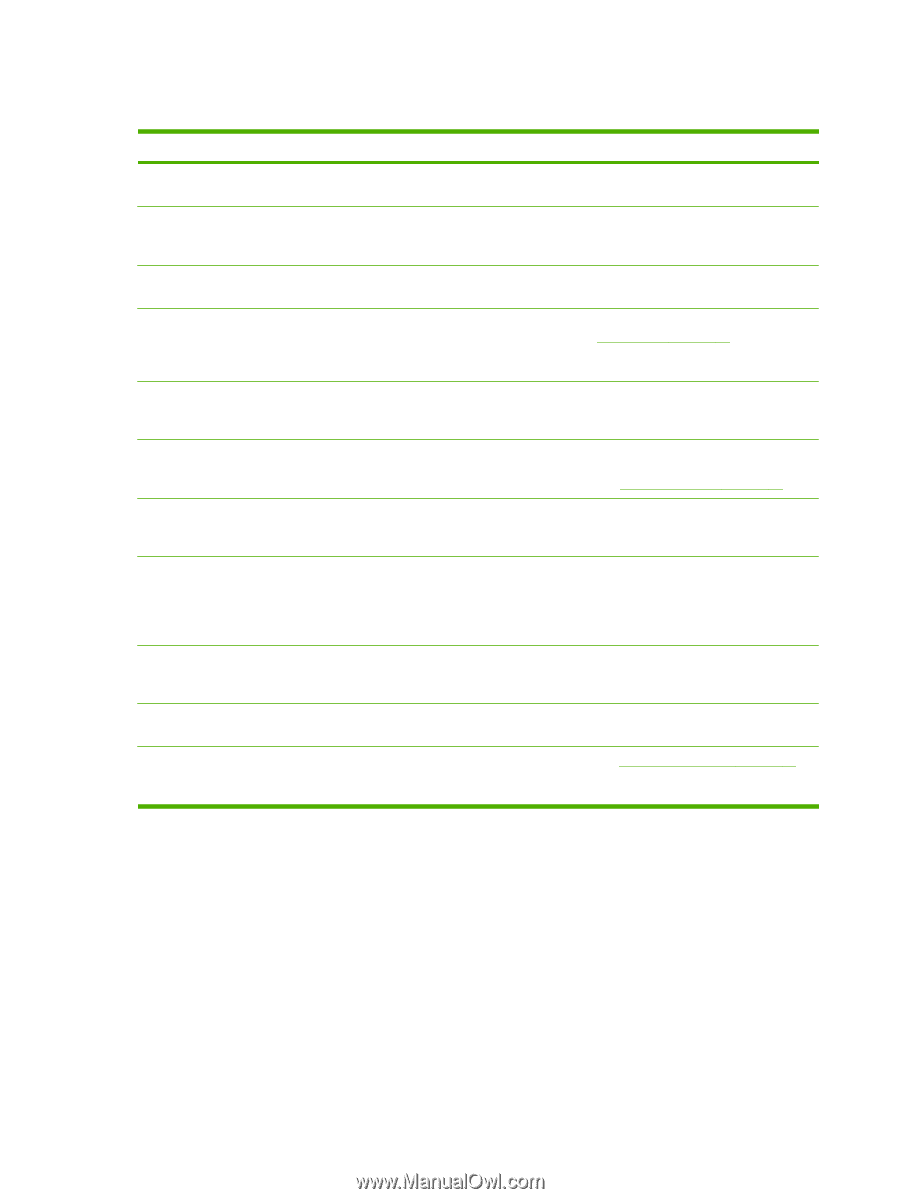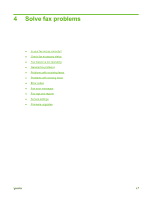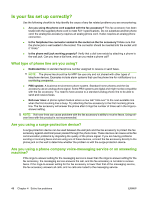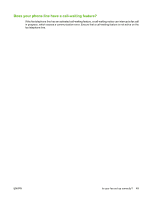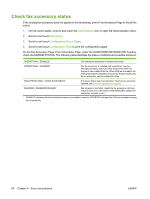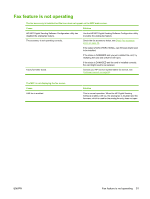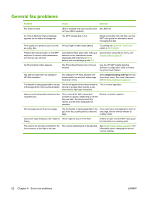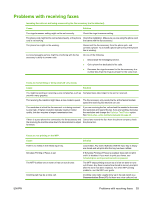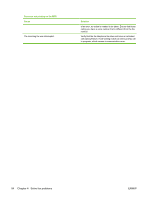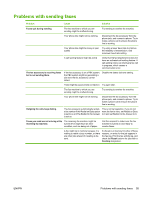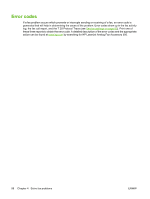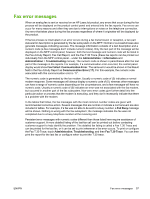HP CM3530 HP Color LaserJet CM3530 MFP Series - Analog Fax Accessory 500 Fax G - Page 60
General fax problems
 |
UPC - 884420196501
View all HP CM3530 manuals
Add to My Manuals
Save this manual to your list of manuals |
Page 60 highlights
General fax problems Problem Cause Solution Fax failed to send. An "Out of Memory" status message appears on the status message bar. JBIG is enabled and receiving fax does Set JBIG off. not have JBIG capability. The MFP storage disk is full. Delete some files from the disk, see the MFP user guide for information about managing the disk. Print quality of a photo is poor or prints Wrong Page Content mode setting. as a gray box. Try setting the Optimize Text/Picture option to Photograph. Pressed the Cancel button on the MFP keyboard to cancel a fax transmission and the fax was still sent. Cancellation takes place after making a selection in the cancellation menu (displayed after pressing red Stop button) and acknowledging with OK. Cancel faxes using the fax menu, see Cancel a fax on page 36. No Phone Book button appears. The Phone Book feature has not been enabled. Use the HP MFP Digital Sending Software Configuration utility to enable the phone book feature. Not able to locate the Fax settings in HP Web Jetadmin. Fax settings in HP Web Jetadmin are located under the device's status page drop-down menu. Select Digital Sending and Fax from the drop-down menu. For more information, see HP Web Jetadmin on page 12. The header is being appended to the top The fax will append the overlay header to This is normal operation. of the page when I have overlay enabled. the top of a page when overlay is set, when the fax has been forwarded. Have a mix of names and numbers in the recipients box. This is normal for both names and numbers to appear, depending on where they are from, the phone book lists names, and all other databases list numbers. Normal, no action required. My one page fax prints as two pages. The fax header is being appended to the If you want your one page fax to print on top of the fax, pushing text to a second one page, set the overlay header to page. overlay mode. Document stops feeding in the middle of There might be a jam in the ADF. faxing. If there is a jam, see the MFP user guide for instructions on clearing jams. The volume for sounds coming from the The volume setting needs to be adjusted. SeeSet the ringer volume on page 27 for fax accessory is too high or too low. information about changing the sound volume settings. 52 Chapter 4 Solve fax problems ENWW