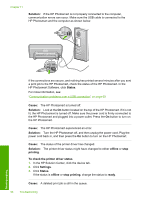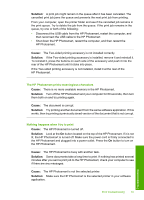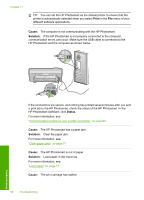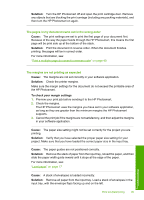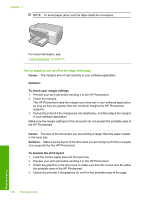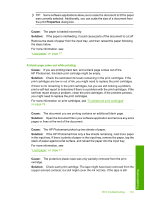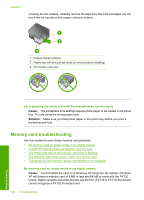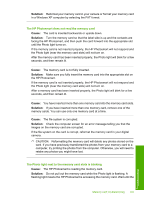HP D5360 User Guide - Page 102
Properties, Cause, Solution, A blank came out while printing - photosmart parts
 |
UPC - 883585233922
View all HP D5360 manuals
Add to My Manuals
Save this manual to your list of manuals |
Page 102 highlights
TIP: Some software applications allow you to scale the document to fit the paper size currently selected. Additionally, you can scale the size of a document from the print Properties dialog box. Cause: The paper is loaded incorrectly. Solution: If the paper is misfeeding, it could cause parts of the document to cut off. Remove the stack of paper from the input tray, and then reload the paper following the steps below. For more information, see: "Load paper" on page 17 A blank page came out while printing Cause: If you are printing black text, and a blank page comes out of the HP Photosmart, the black print cartridge might be empty. Solution: Check the estimated ink levels remaining in the print cartridges. If the print cartridges are low or out of ink, you might need to replace the print cartridges. If there is ink remaining in the print cartridges, but you are still noticing a problem, print a self-test report to determine if there is a problem with the print cartridges. If the self-test report shows a problem, clean the print cartridges. If the problem persists, you might need to replace the print cartridges. For more information on print cartridges, see "Troubleshoot print cartridges" on page 74. Cause: The document you are printing contains an additional blank page. Solution: Open the document file in your software application and remove any extra pages or lines at the end of the document. Cause: The HP Photosmart picked up two sheets of paper. Solution: If the HP Photosmart has only a few sheets remaining, load more paper in the input tray. If there is plenty of paper in the input tray, remove the paper, tap the stack of paper against a flat surface, and reload the paper into the input tray. For more information, see: "Load paper" on page 17 Cause: The protective plastic tape was only partially removed from the print cartridge. Solution: Check each print cartridge. The tape might have been removed from the copper-colored contacts, but still might cover the ink nozzles. If the tape is still Print troubleshooting 101 Troubleshooting