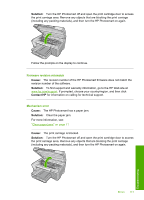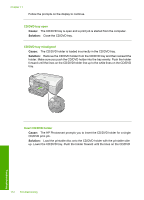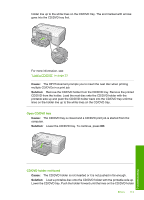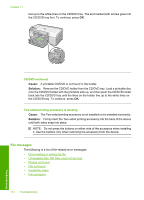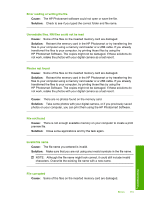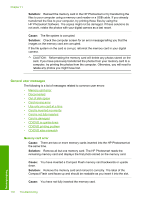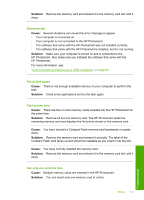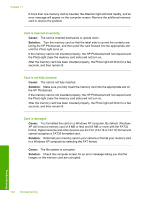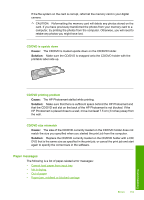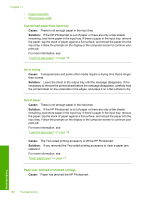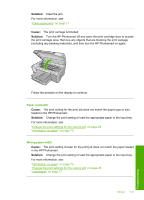HP D5360 User Guide - Page 117
General user messages, Memory card error
 |
UPC - 883585233922
View all HP D5360 manuals
Add to My Manuals
Save this manual to your list of manuals |
Page 117 highlights
Chapter 11 Solution: Reinsert the memory card in the HP Photosmart or try transferring the files to your computer using a memory card reader or a USB cable. If you already transferred the files to your computer, try printing those files by using the HP Photosmart Software. The copies might not be damaged. If these solutions do not work, retake the photos with your digital camera as a last resort. Cause: The file system is corrupted. Solution: Check the computer screen for an error message telling you that the images on the memory card are corrupted. If the file system on the card is corrupt, reformat the memory card in your digital camera. CAUTION: Reformatting the memory card will delete any photos stored on the card. If you have previously transferred the photos from your memory card to a computer, try printing the photos from the computer. Otherwise, you will need to retake any photos you might have lost. General user messages The following is a list of messages related to common user errors: • Memory card error • Disconnected • Out of disk space • Card access error • Use only one card at a time • Card is inserted incorrectly • Card is not fully inserted • Card is damaged • CD/DVD is upside down • CD/DVD printing problem • CD/DVD size mismatch Memory card error Cause: There are two or more memory cards inserted into the HP Photosmart at the same time. Solution: Remove all but one memory card. The HP Photosmart reads the remaining memory card and displays the first photo stored on the memory card. Cause: You have inserted a Compact Flash memory card backwards or upside down. Solution: Remove the memory card and reinsert it correctly. The label of the Compact Flash card faces up and should be readable as you insert it into the slot. Cause: You have not fully inserted the memory card. 116 Troubleshooting Troubleshooting