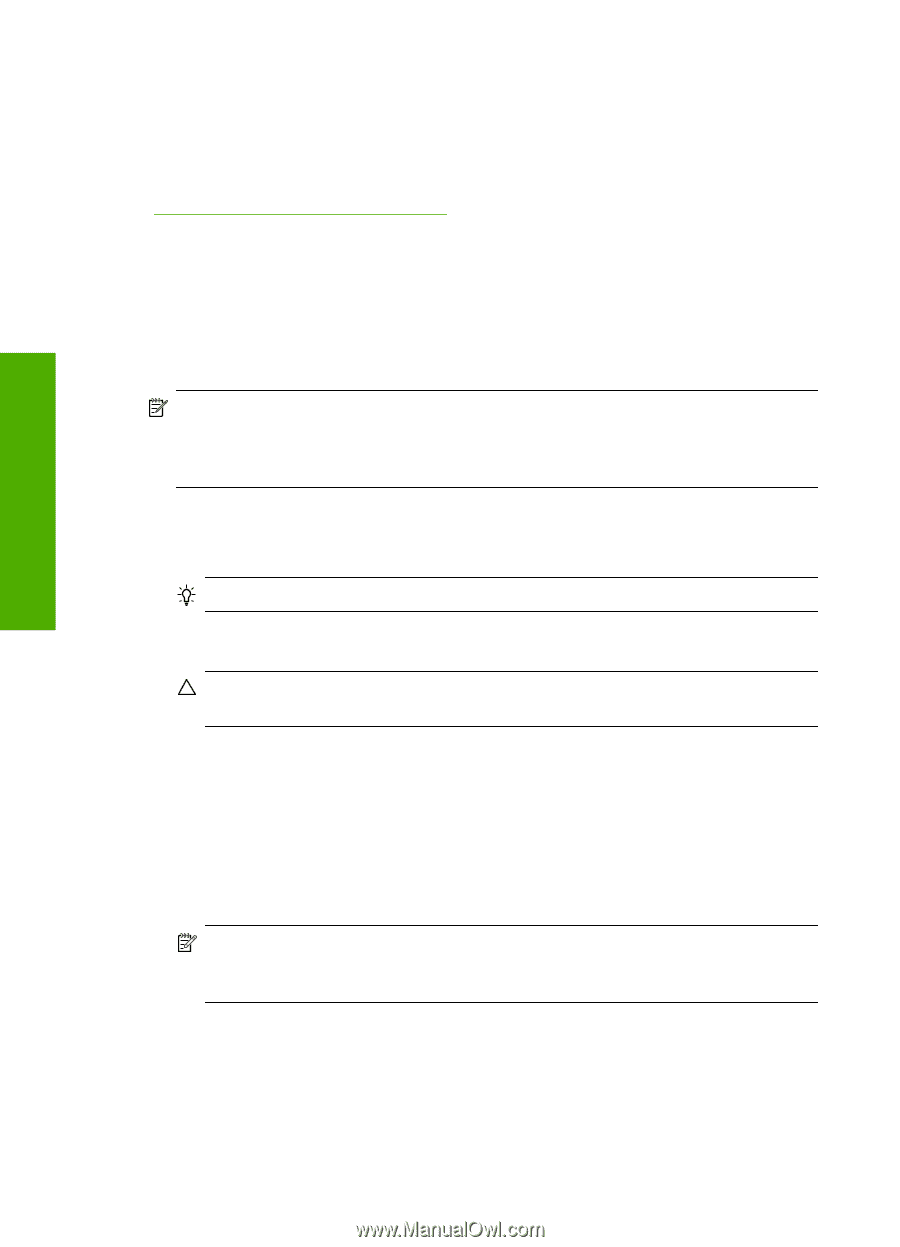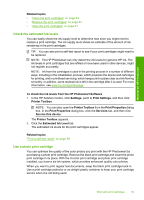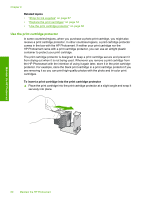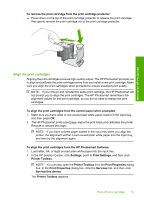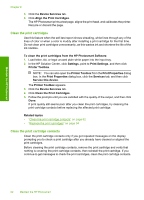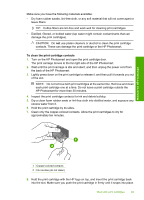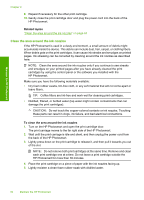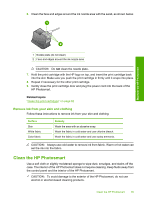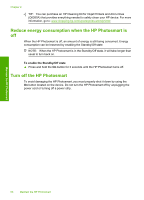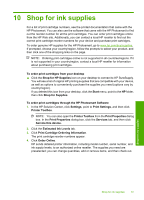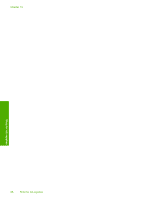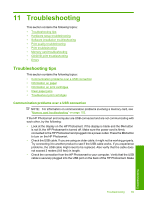HP D5360 User Guide - Page 65
Clean the area around the ink nozzles, Related topics - parts
 |
UPC - 883585233922
View all HP D5360 manuals
Add to My Manuals
Save this manual to your list of manuals |
Page 65 highlights
Maintain the HP Photosmart Chapter 9 9. Repeat if necessary for the other print cartridge. 10. Gently close the print cartridge door and plug the power cord into the back of the HP Photosmart. Related topics "Clean the area around the ink nozzles" on page 64 Clean the area around the ink nozzles If the HP Photosmart is used in a dusty environment, a small amount of debris might accumulate inside the device. This debris can include dust, hair, carpet, or clothing fibers. When debris gets on the print cartridges, it can cause ink streaks and smudges on printed pages. Ink streaking can be corrected by cleaning around the ink nozzles as described here. NOTE: Clean the area around the ink nozzles only if you continue to see streaks and smudges on your printed pages after you have already cleaned the print cartridges by using the control panel or the software you installed with the HP Photosmart. Make sure you have the following materials available: • Dry foam rubber swabs, lint-free cloth, or any soft material that will not come apart or leave fibers. TIP: Coffee filters are lint-free and work well for cleaning print cartridges. • Distilled, filtered, or bottled water (tap water might contain contaminants that can damage the print cartridges). CAUTION: Do not touch the copper-colored contacts or ink nozzles. Touching these parts can result in clogs, ink failure, and bad electrical connections. To clean the area around the ink nozzles 1. Turn on the HP Photosmart and open the print cartridge door. The print carriage moves to the far right side of the HP Photosmart. 2. Wait until the print carriage is idle and silent, and then unplug the power cord from the back of the HP Photosmart. 3. Lightly press down on the print cartridge to release it, and then pull it towards you out of the slot. NOTE: Do not remove both print cartridges at the same time. Remove and clean each print cartridge one at a time. Do not leave a print cartridge outside the HP Photosmart for more than 30 minutes. 4. Place the print cartridge on a piece of paper with the ink nozzles facing up. 5. Lightly moisten a clean foam rubber swab with distilled water. 64 Maintain the HP Photosmart