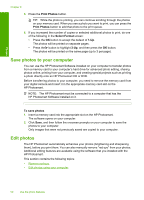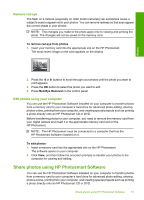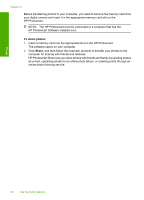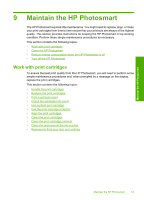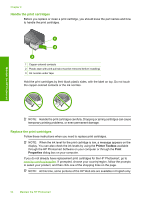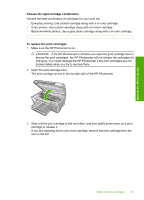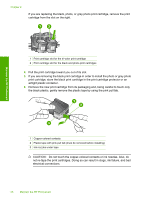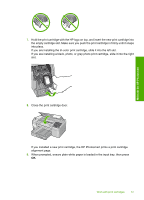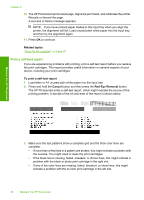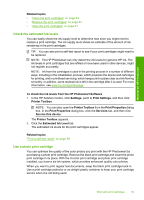HP D5360 User Guide - Page 55
Handle the print cartridges, Printer Toolbox, Print, Properties - problems
 |
UPC - 883585233922
View all HP D5360 manuals
Add to My Manuals
Save this manual to your list of manuals |
Page 55 highlights
Chapter 9 Handle the print cartridges Before you replace or clean a print cartridge, you should know the part names and how to handle the print cartridges. Maintain the HP Photosmart 1 Copper-colored contacts 2 Plastic tape with pink pull tab (must be removed before installing) 3 Ink nozzles under tape Hold the print cartridges by their black plastic sides, with the label on top. Do not touch the copper-colored contacts or the ink nozzles. NOTE: Handle the print cartridges carefully. Dropping or jarring cartridges can cause temporary printing problems, or even permanent damage. Replace the print cartridges Follow these instructions when you need to replace print cartridges. NOTE: When the ink level for the print cartridge is low, a message appears on the display. You can also check the ink levels by using the Printer Toolbox available through the HP Photosmart Software on your computer or through the Print Properties dialog box on your computer. If you do not already have replacement print cartridges for the HP Photosmart, go to www.hp.com/buy/supplies. If prompted, choose your country/region, follow the prompts to select your product, and then click one of the shopping links on the page. NOTE: At this time, some portions of the HP Web site are available in English only. 54 Maintain the HP Photosmart