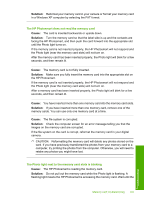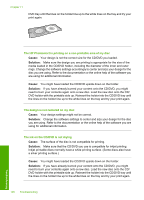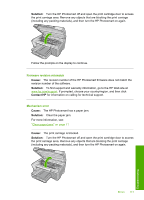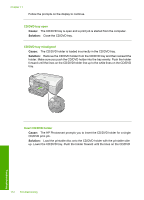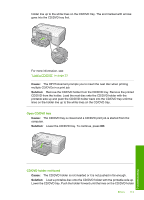HP D5360 User Guide - Page 109
The HP Photosmart is printing on a non-printable area of my disc - photosmart cd printing software
 |
UPC - 883585233922
View all HP D5360 manuals
Add to My Manuals
Save this manual to your list of manuals |
Page 109 highlights
Chapter 11 DVD tray until the lines on the holder line up to the white lines on the tray and try your print again. The HP Photosmart is printing on a non-printable area of my disc Cause: Your design is not the correct size for the CD/DVD you loaded. Solution: Make sure the design you are printing is appropriate for the size of the media loaded in the CD/DVD holder, including the diameter of the inner and outer rings. Change the software settings accordingly to center and size your design for the disc you are using. Refer to the documentation or the online help of the software you are using for additional information. Cause: You might have loaded the CD/DVD upside down on the holder. Solution: If you have already burned your content onto the CD/DVD, you might need to burn your contents again onto a new disc. Load the new disc onto the CD/ DVD holder with the printable side up. Reinsert the holder into the CD/DVD tray until the lines on the holder line up to the white lines on the tray and try your print again. The design is not centered on my disc Cause: Your design settings might not be correct. Solution: Change the software settings to center and size your design for the disc you are using. Refer to the documentation or the online help of the software you are using for additional information. The ink on the CD/DVD is not drying Cause: The surface of the disc is not compatible for printing. Solution: Make sure that the CD/DVD you use is compatible for inkjet printing. Inkjet printable discs normally have a white printing surface. (Some discs also have a silver printing surface.) Cause: You might have loaded the CD/DVD upside down on the holder. Solution: If you have already burned your content onto the CD/DVD, you might need to burn your contents again onto a new disc. Load the new disc onto the CD/ DVD holder with the printable side up. Reinsert the holder into the CD/DVD tray until the lines on the holder line up to the white lines on the tray and try your print again. 108 Troubleshooting Troubleshooting