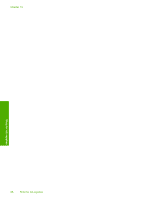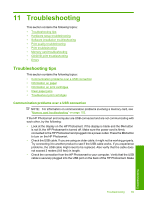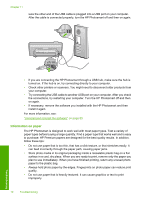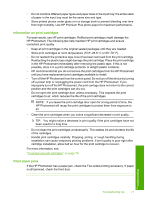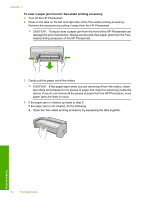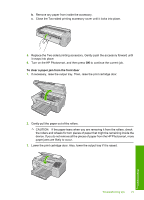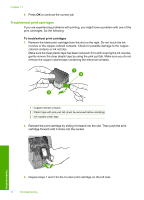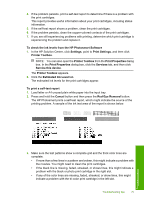HP D5360 User Guide - Page 74
To clear a paper jam from the front door, If the paper tears when you are removing it from the rollers - cartridge jam
 |
UPC - 883585233922
View all HP D5360 manuals
Add to My Manuals
Save this manual to your list of manuals |
Page 74 highlights
b. Remove any paper from inside the accessory. c. Close the Two-sided printing accessory cover until it locks into place. 5. Replace the Two-sided printing accessory. Gently push the accessory forward until it snaps into place. 6. Turn on the HP Photosmart, and then press OK to continue the current job. To clear a paper jam from the front door 1. If necessary, raise the output tray. Then, raise the print cartridge door. 2. Gently pull the paper out of the rollers. CAUTION: If the paper tears when you are removing it from the rollers, check the rollers and wheels for torn pieces of paper that might be remaining inside the device. If you do not remove all the pieces of paper from the HP Photosmart, more paper jams are likely to occur. 3. Lower the print cartridge door. Also, lower the output tray if it is raised. Troubleshooting tips 73 Troubleshooting