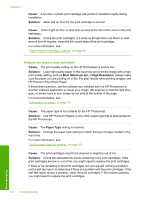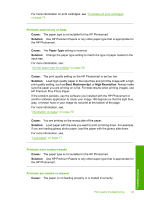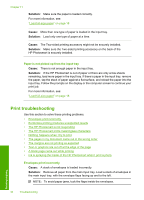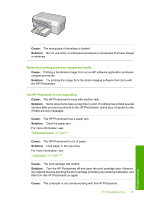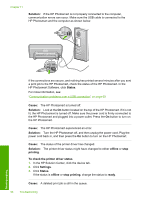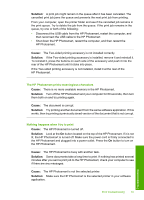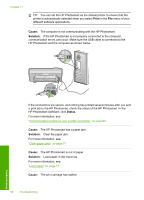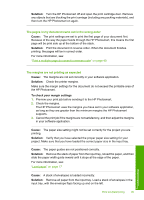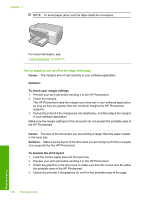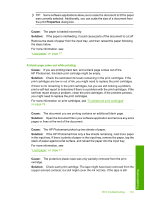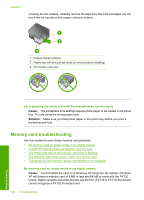HP D5360 User Guide - Page 98
The HP Photosmart prints meaningless characters, Nothing happens when I try to print
 |
UPC - 883585233922
View all HP D5360 manuals
Add to My Manuals
Save this manual to your list of manuals |
Page 98 highlights
Solution: A print job might remain in the queue after it has been cancelled. The cancelled print job jams the queue and prevents the next print job from printing. From your computer, open the printer folder and see if the cancelled job remains in the print queue. Try to delete the job from the queue. If the print job remains in the queue, try one or both of the following: • Disconnect the USB cable from the HP Photosmart, restart the computer, and then reconnect the USB cable to the HP Photosmart. • Shut down the HP Photosmart, restart the computer, and then restart the HP Photosmart. Cause: The Two-sided printing accessory is not installed correctly. Solution: If the Two-sided printing accessory is installed, remove it and reinstall it. To reinstall it, press the buttons on each side of the accessory and push it into the rear of the HP Photosmart until it clicks into place. If the Two-sided printing accessory is not installed, install it at the rear of the HP Photosmart. The HP Photosmart prints meaningless characters Cause: There is no more available memory in the HP Photosmart. Solution: Turn off the HP Photosmart and your computer for 60 seconds, then turn them both on and try printing again. Cause: The document is corrupt. Solution: Try printing another document from the same software application. If this works, then try printing a previously saved version of the document that is not corrupt. Nothing happens when I try to print Cause: The HP Photosmart is turned off. Solution: Look at the On button located on the top of the HP Photosmart. If it is not lit, the HP Photosmart is turned off. Make sure the power cord is firmly connected to the HP Photosmart and plugged into a power outlet. Press the On button to turn on the HP Photosmart. Cause: The HP Photosmart is busy with another task. Solution: Some documents take a long time to print. If nothing has printed several minutes after you sent a print job to the HP Photosmart, check your computer to see if there are any messages. Cause: The HP Photosmart is not the selected printer. Solution: Make sure the HP Photosmart is the selected printer in your software application. Troubleshooting Print troubleshooting 97