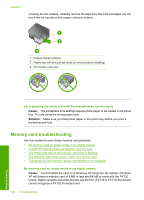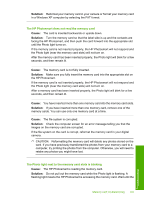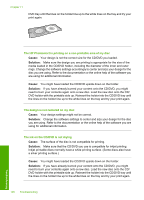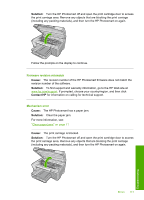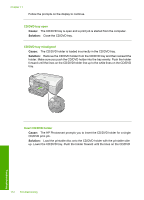HP D5360 User Guide - Page 108
The HP Photosmart does not detect a CD/DVD on the holder
 |
UPC - 883585233922
View all HP D5360 manuals
Add to My Manuals
Save this manual to your list of manuals |
Page 108 highlights
printable side up and reinsert the holder into the CD/DVD tray until the lines on the holder line up to the white lines on the tray. When the HP Photosmart detects the holder, the prompt disappears. The HP Photosmart does not detect a CD/DVD on the holder Cause: You inserted the CD/DVD holder into the CD/DVD tray without loading a CD/DVD onto the holder. Solution: Remove the CD/DVD holder from the CD/DVD tray. Load a printable disc onto the CD/DVD holder with the printable side up and reinsert the holder into the CD/DVD tray until the lines on the holder line up to the white lines on the tray. Cause: You might have loaded the CD/DVD upside down on the holder. Solution: Remove the CD/DVD holder from the CD/DVD tray. Load a printable disc onto the CD/DVD holder with the printable side up and reinsert the holder into the CD/DVD tray until the lines on the holder line up to the white lines on the tray. The HP Photosmart stalled while printing a CD/DVD Cause: The HP Photosmart pulls the CD/DVD holder through the device while printing on the CD/DVD. The holder can protrude about 7.5 cm (3 inches) from the back of the device. If there is not sufficient space behind the HP Photosmart, the holder stops and printing stalls. Solution: Ensure that there is at least 7.5 cm (3 inches) of space behind the HP Photosmart. Also, make sure that the slot on the back of the HP Photosmart is not blocked. The image on my printed disc is cropped and there is ink on the CD/DVD holder Cause: You loaded the CD/DVD onto the CD/DVD holder incorrectly. Solution: If you are loading a regular-size (120 mm) CD/DVD onto the CD/DVD holder to be printed, do not flip the blue ring over the disc. The blue ring should only be used if you are printing on a small-size (80 mm) CD/DVD. Before trying again, clean the CD/DVD holder to remove ink from the holder. This avoids ink contamination within the device, as well as protects your discs, hands, and clothing from stains later. After the CD/DVD holder is clean and dry, load a new printable disc onto the holder with the printable side up. Leave the blue ring in its original location on the opposite side of the holder from your disc, as shown below. Reinsert the holder into the CD/ CD/DVD print troubleshooting 107 Troubleshooting