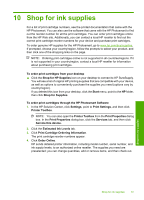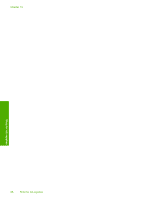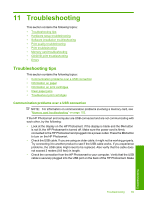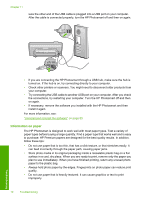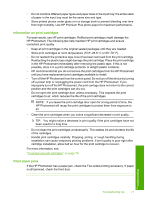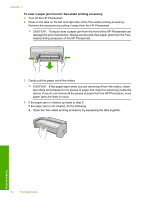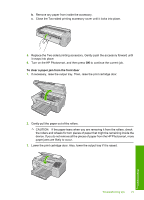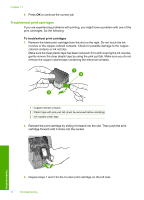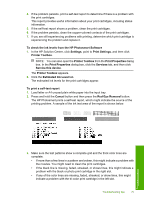HP D5360 User Guide - Page 73
To clear a paper jam from the Two-sided printing accessory, Turn off the HP Photosmart.
 |
UPC - 883585233922
View all HP D5360 manuals
Add to My Manuals
Save this manual to your list of manuals |
Page 73 highlights
Chapter 11 To clear a paper jam from the Two-sided printing accessory 1. Turn off the HP Photosmart. 2. Press in the tabs on the left and right side of the Two-sided printing accessory. Remove the accessory by pulling it away from the HP Photosmart. CAUTION: Trying to clear a paper jam from the front of the HP Photosmart can damage the print mechanism. Always access and clear paper jams from the Twosided printing accessory of the HP Photosmart. 3. Gently pull the paper out of the rollers. CAUTION: If the paper tears when you are removing it from the rollers, check the rollers and wheels for torn pieces of paper that might be remaining inside the device. If you do not remove all the pieces of paper from the HP Photosmart, more paper jams are likely to occur. 4. If the paper jam is cleared, proceed to step 5. If the paper jam is not cleared, do the following: a. Open the Two-sided printing accessory by squeezing the tabs together. Troubleshooting 72 Troubleshooting