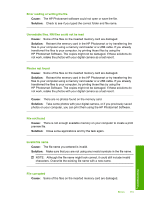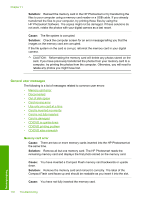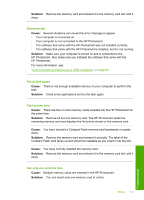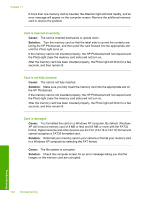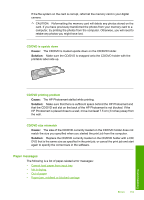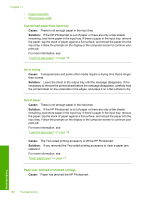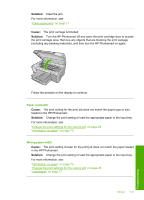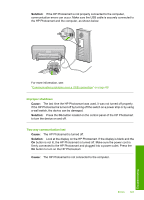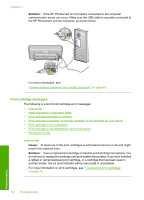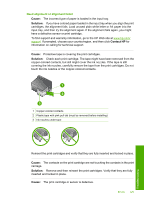HP D5360 User Guide - Page 121
Cannot load paper from input tray, Ink is drying, Out of paper, Paper jam, misfeed or blocked carriage
 |
UPC - 883585233922
View all HP D5360 manuals
Add to My Manuals
Save this manual to your list of manuals |
Page 121 highlights
Chapter 11 • Paper mismatch • Wrong paper width Cannot load paper from input tray Cause: There is not enough paper in the input tray. Solution: If the HP Photosmart is out of paper or there are only a few sheets remaining, load more paper in the input tray. If there is paper in the input tray, remove the paper, tap the stack of paper against a flat surface, and reload the paper into the input tray. Follow the prompts on the display or the computer screen to continue your print job. For more information, see: "Load full-size paper" on page 18 Ink is drying Cause: Transparencies and some other media require a drying time that is longer than normal. Solution: Leave the sheet in the output tray until the message disappears. If it is necessary to remove the printed sheet before the message disappears, carefully hold the printed sheet on the underside or the edges, and place it on a flat surface to dry. Out of paper Cause: There is not enough paper in the input tray. Solution: If the HP Photosmart is out of paper or there are only a few sheets remaining, load more paper in the input tray. If there is paper in the input tray, remove the paper, tap the stack of paper against a flat surface, and reload the paper into the input tray. Follow the prompts on the display or the computer screen to continue your print job. For more information, see: "Load full-size paper" on page 18 Cause: The Two-sided printing accessory is off the HP Photosmart. Solution: If you removed the Two-sided printing accessory to clear a paper jam, replace it. For more information, see: "Clear paper jams" on page 71 Paper jam, misfeed or blocked carriage Cause: Paper has jammed the HP Photosmart. 120 Troubleshooting Troubleshooting