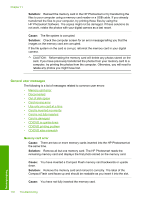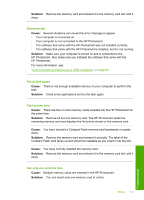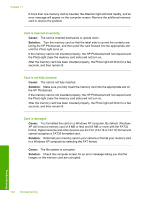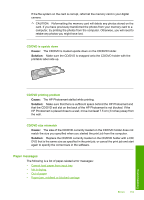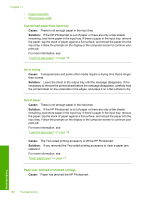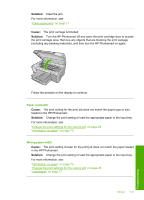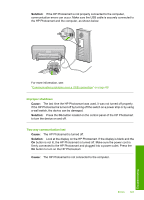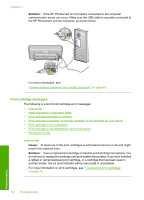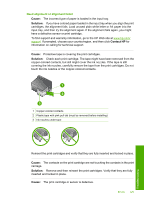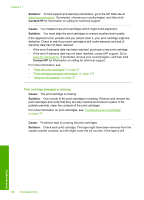HP D5360 User Guide - Page 122
Paper mismatch, Wrong paper width, loaded in the HP Photosmart.
 |
UPC - 883585233922
View all HP D5360 manuals
Add to My Manuals
Save this manual to your list of manuals |
Page 122 highlights
Solution: Clear the jam. For more information, see: "Clear paper jams" on page 71 Cause: The print carriage is blocked. Solution: Turn the HP Photosmart off and open the print cartridge door to access the print carriage area. Remove any objects that are blocking the print carriage (including any packing materials), and then turn the HP Photosmart on again. Follow the prompts on the display to continue. Paper mismatch Cause: The print setting for the print job does not match the paper type or size loaded in the HP Photosmart. Solution: Change the print setting or load the appropriate paper in the input tray. For more information, see: "Change the print settings for the current job" on page 28 "Information on paper" on page 70 Wrong paper width Cause: The print setting chosen for the print job does not match the paper loaded in the HP Photosmart. Solution: Change the print setting or load the appropriate paper in the input tray. For more information, see: "Information on paper" on page 70 "Change the print settings for the current job" on page 28 "Load paper" on page 17 Errors 121 Troubleshooting