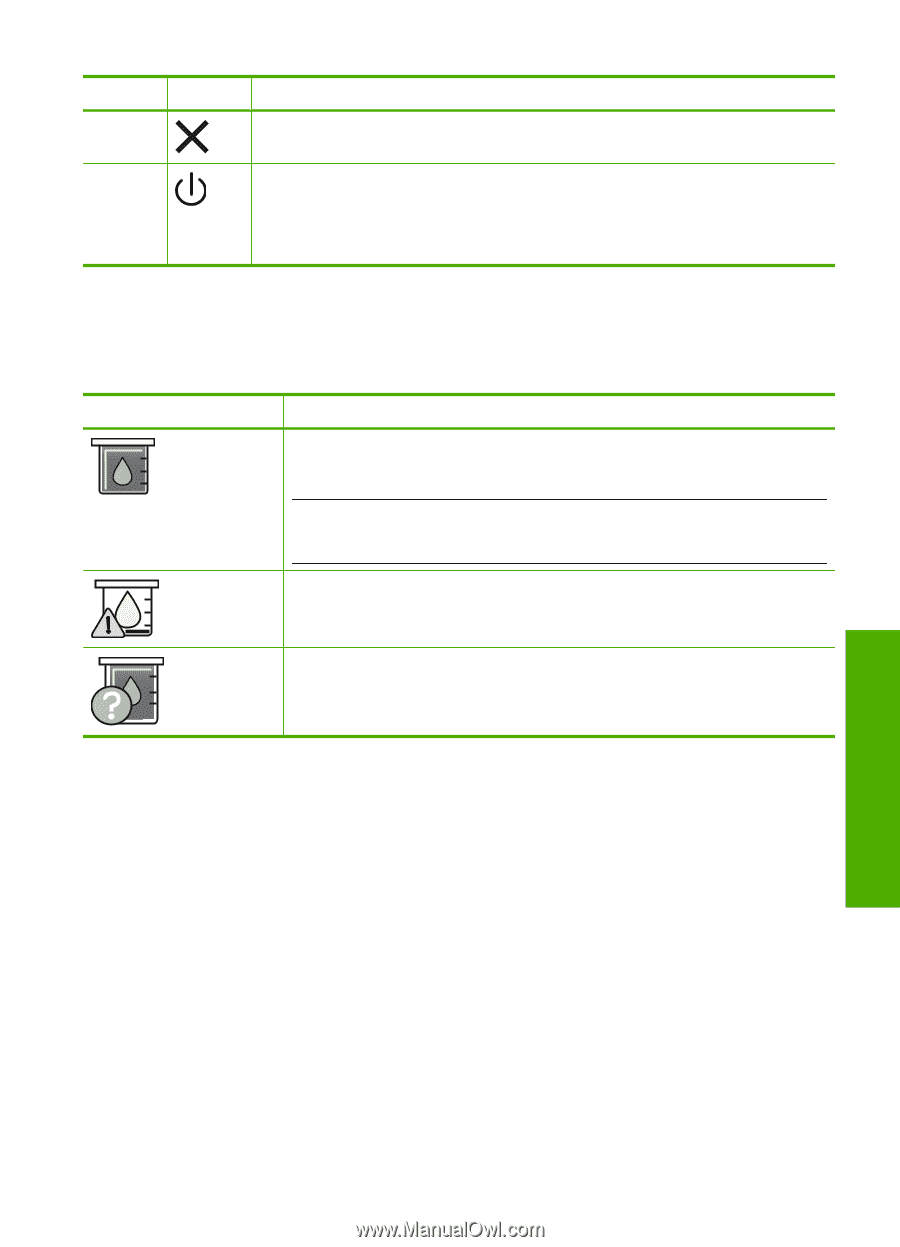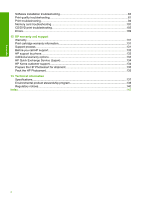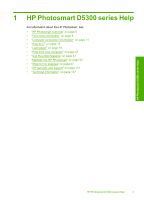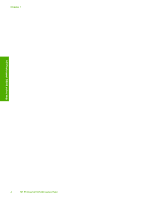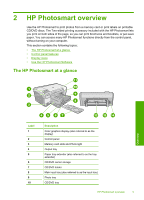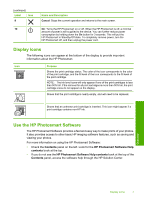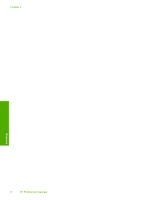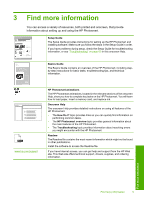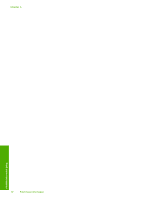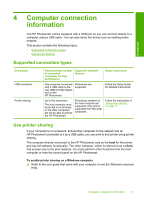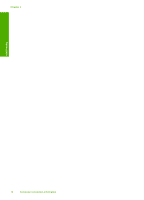HP D5360 User Guide - Page 8
Display icons, Use the HP Photosmart Software, Contents, HP Photosmart Software Help - cartridge
 |
UPC - 883585233922
View all HP D5360 manuals
Add to My Manuals
Save this manual to your list of manuals |
Page 8 highlights
(continued) Label Icon 9 Name and Description Cancel: Stops the current operation and returns to the main screen. 10 On: Turns the HP Photosmart on or off. When the HP Photosmart is off, a minimal amount of power is still supplied to the device. You can further reduce power consumption by holding down the On button for 3 seconds. This will put the HP Photosmart in Standby/Off state. To completely remove power, turn the HP Photosmart off, and then unplug the power cord. Display icons The following icons can appear at the bottom of the display to provide important information about the HP Photosmart. Icon Purpose Shows the print cartridge status. The color of the icon corresponds to the color of the print cartridge, and the fill level of the icon corresponds to the fill level of the print cartridge. NOTE: The ink level icons will only appear if one of the print cartridges is less than 50% full. If the ink level for all print cartridges is more than 50% full, the print cartridge icons do not appear on the display. Shows that the print cartridge is nearly empty, and will need to be replaced. Shows that an unknown print cartridge is inserted. This icon might appear if a print cartridge contains non-HP ink. Use the HP Photosmart Software The HP Photosmart Software provides a fast and easy way to make prints of your photos. It also provides access to other basic HP imaging software features, such as saving and viewing your photos. For more information on using the HP Photosmart Software: • Check the Contents panel on the left. Look for the HP Photosmart Software Help contents book at the top. • If you do not see the HP Photosmart Software Help contents book at the top of the Contents panel, access the software help through the HP Solution Center. Overview Display icons 7