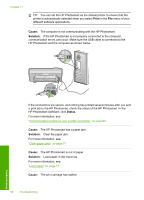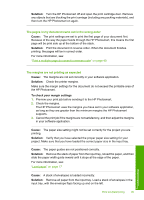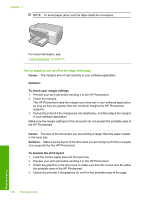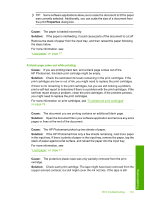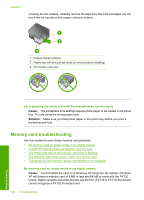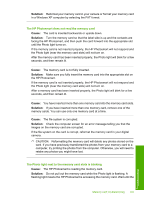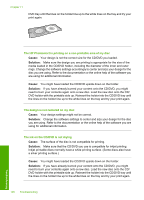HP D5360 User Guide - Page 104
The HP Photosmart does not read the memory card
 |
UPC - 883585233922
View all HP D5360 manuals
Add to My Manuals
Save this manual to your list of manuals |
Page 104 highlights
Solution: Reformat your memory card in your camera or format your memory card in a Windows XP computer by selecting the FAT format. The HP Photosmart does not read the memory card Cause: The card is inserted backwards or upside down. Solution: Turn the memory card so that the label side is up and the contacts are facing the HP Photosmart, and then push the card forward into the appropriate slot until the Photo light turns on. If the memory card is not inserted properly, the HP Photosmart will not respond and the Photo light (near the memory card slots) will not turn on. After the memory card has been inserted properly, the Photo light will blink for a few seconds, and then remain lit. Cause: The memory card is not fully inserted. Solution: Make sure you fully insert the memory card into the appropriate slot on the HP Photosmart. If the memory card is not inserted properly, the HP Photosmart will not respond and the Photo light (near the memory card slots) will not turn on. After a memory card has been inserted properly, the Photo light will blink for a few seconds, and then remain lit. Cause: You have inserted more than one memory card into the memory card slots. Solution: If you have inserted more than one memory card, remove one of the memory cards. You can use only one memory card at a time. Cause: The file system is corrupted. Solution: Check the computer screen for an error message telling you that the images on the memory card are corrupted. If the file system on the card is corrupt, reformat the memory card in your digital camera. CAUTION: Reformatting the memory card will delete any photos stored on the card. If you have previously transferred the photos from your memory card to a computer, try printing the photos from the computer. Otherwise, you will need to retake any photos you might have lost. The Photo light next to the memory card slots is blinking Cause: The HP Photosmart is reading the memory card. Solution: Do not pull out the memory card while the Photo light is flashing. A flashing light means the HP Photosmart is accessing the memory card. Wait until the Memory card troubleshooting 103 Troubleshooting