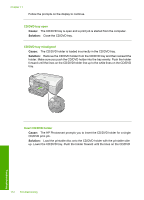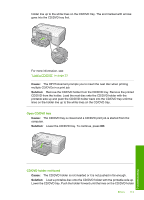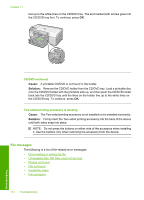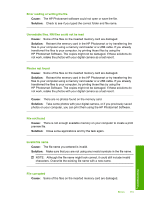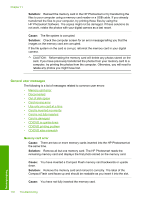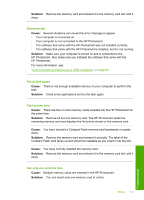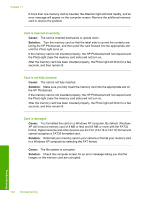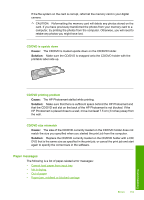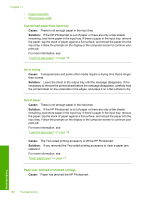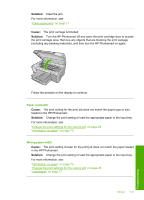HP D5360 User Guide - Page 118
Disconnected, Out of disk space, Card access error, Use only one card at a time
 |
UPC - 883585233922
View all HP D5360 manuals
Add to My Manuals
Save this manual to your list of manuals |
Page 118 highlights
Solution: Remove the memory card and reinsert it in the memory card slot until it stops. Disconnected Cause: Several situations can cause this error message to appear. • Your computer is not turned on. • Your computer is not connected to the HP Photosmart. • The software that came with the HP Photosmart was not installed correctly. • The software that came with the HP Photosmart is installed, but it is not running. Solution: Make sure your computer is turned on and is connected to the HP Photosmart. Also make sure you installed the software that came with the HP Photosmart. For more information, see: "Communication problems over a USB connection" on page 69 Out of disk space Cause: There is not enough available memory on your computer to perform the task. Solution: Close some applications and try the task again. Card access error Cause: There are two or more memory cards inserted into the HP Photosmart at the same time. Solution: Remove all but one memory card. The HP Photosmart reads the remaining memory card and displays the first photo stored on the memory card. Cause: You have inserted a Compact Flash memory card backwards or upside down. Solution: Remove the memory card and reinsert it correctly. The label of the Compact Flash card faces up and should be readable as you insert it into the slot. Cause: You have not fully inserted the memory card. Solution: Remove the memory card and reinsert it in the memory card slot until it stops. Use only one card at a time Cause: Multiple memory cards are inserted in the HP Photosmart. Solution: You can insert only one memory card at a time. Errors 117 Troubleshooting