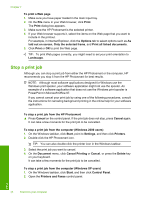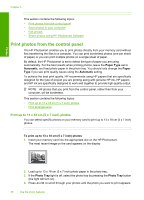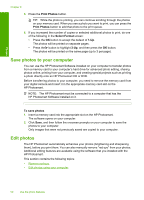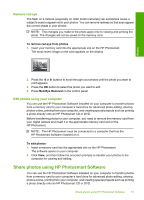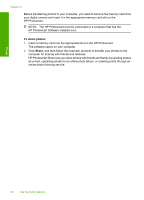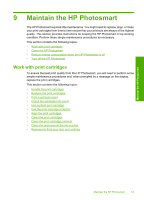HP D5360 User Guide - Page 49
Print photos from the control panel, Print up to 13 x 18 cm (5 x 7 inch) photos - ink
 |
UPC - 883585233922
View all HP D5360 manuals
Add to My Manuals
Save this manual to your list of manuals |
Page 49 highlights
Photos Chapter 8 This section contains the following topics: • Print photos from the control panel • Save photos to your computer • Edit photos • Share photos using HP Photosmart Software Print photos from the control panel The HP Photosmart enables you to print photos directly from your memory card without first transferring the files to a computer. You can print borderless photos (one per sheet of paper) or you can print multiple photos on a single sheet of paper. By default, the HP Photosmart is set to detect the type of paper you are using automatically. For the best results when printing photos, leave the Paper Type set to Automatic, and load photo paper in the photo tray. You should only change the Paper Type if you see print quality issues using the Automatic setting. To achieve the best print quality, HP recommends using HP papers that are specifically designed for the type of project you are printing along with genuine HP ink. HP papers and HP ink are specifically designed to work well together to provide high-quality output. NOTE: All photos that you print from the control panel, rather than from your computer, will be borderless. This section contains the following topics: • Print up to 13 x 18 cm (5 x 7 inch) photos • Print enlargements Print up to 13 x 18 cm (5 x 7 inch) photos You can select specific photos on your memory card to print up to 13 x 18 cm (5 x 7 inch) photos. To print up to 13 x 18 cm (5 x 7 inch) photos 1. Insert your memory card into the appropriate slot on the HP Photosmart. The most recent image on the card appears on the display. 2. Load up to 13 x 18 cm (5 x 7 inch) photo paper in the photo tray. 3. If the Photo Tray light is off, select the photo tray by pressing the Photo Tray button (the light will turn on). 4. Press or to scroll through your photos until the photo you want to print appears. 48 Use the photo features