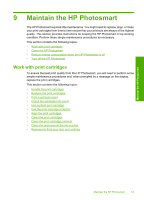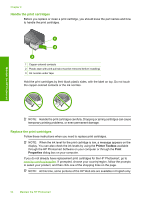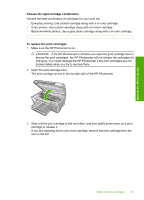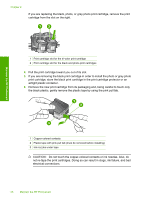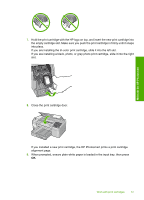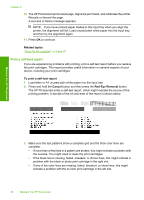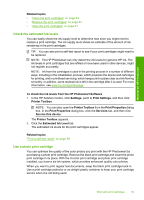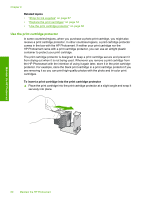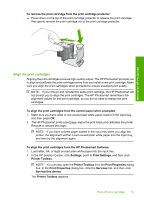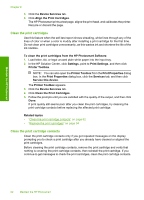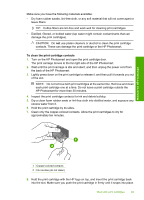HP D5360 User Guide - Page 59
Print a self-test report, Related topics, Cancel, Red-Eye Removal - print cartridge missing
 |
UPC - 883585233922
View all HP D5360 manuals
Add to My Manuals
Save this manual to your list of manuals |
Page 59 highlights
Chapter 9 10. The HP Photosmart prints a test page, aligns the print head, and calibrates the printer. Recycle or discard the page. A success or failure message appears. NOTE: If you have colored paper loaded in the input tray when you align the printer, the alignment will fail. Load unused plain white paper into the input tray, and then try the alignment again. 11. Press OK to continue. Related topics "Shop for ink supplies" on page 67 Print a self-test report If you are experiencing problems with printing, print a self-test report before you replace the print cartridges. This report provides useful information on several aspects of your device, including your print cartridges. To print a self-test report 1. Load letter or A4 unused plain white paper into the input tray. 2. Press and hold the Cancel button and then press the Red-Eye Removal button. The HP Photosmart prints a self-test report, which might indicate the source of the printing problem. A sample of the ink test area of the report is shown below. Maintain the HP Photosmart 3. Make sure the test patterns show a complete grid and the thick color lines are complete. • If more than a few lines in a pattern are broken, this might indicate a problem with the nozzles. You might need to clean the print cartridges. • If the black line is missing, faded, streaked, or shows lines, this might indicate a problem with the black or photo print cartridge in the right slot. • If any of the color lines are missing, faded, streaked, or show lines, this might indicate a problem with the tri-color print cartridge in the left slot. 58 Maintain the HP Photosmart