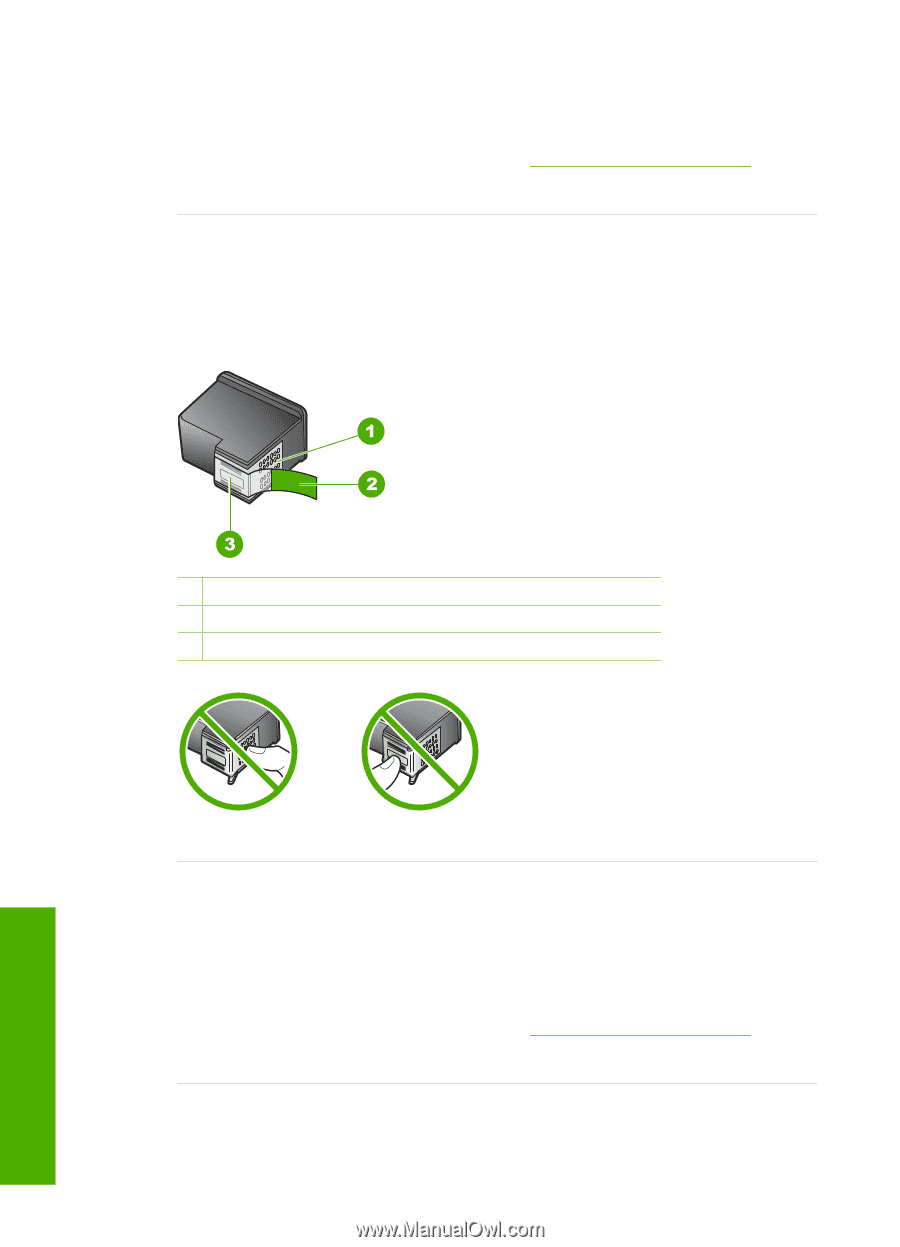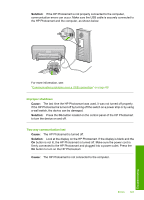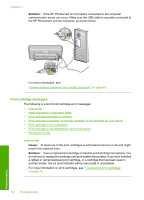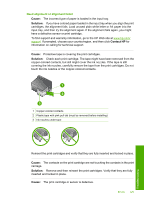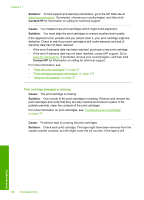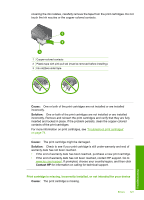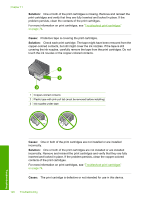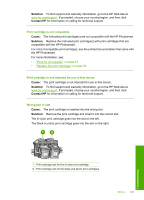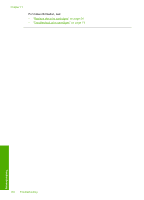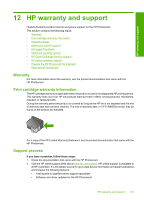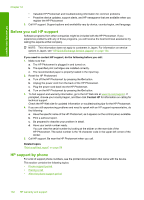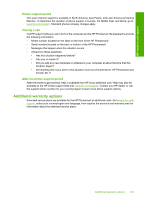HP D5360 User Guide - Page 129
One or both of the print cartridges are not installed or are installed, covering the ink nozzles
 |
UPC - 883585233922
View all HP D5360 manuals
Add to My Manuals
Save this manual to your list of manuals |
Page 129 highlights
Chapter 11 Solution: One or both of the print cartridges is missing. Remove and reinsert the print cartridges and verify that they are fully inserted and locked in place. If the problem persists, clean the contacts of the print cartridges. For more information on print cartridges, see "Troubleshoot print cartridges" on page 74. Cause: Protective tape is covering the print cartridges. Solution: Check each print cartridge. The tape might have been removed from the copper-colored contacts, but still might cover the ink nozzles. If the tape is still covering the ink nozzles, carefully remove the tape from the print cartridges. Do not touch the ink nozzles or the copper-colored contacts. 1 Copper-colored contacts 2 Plastic tape with pink pull tab (must be removed before installing) 3 Ink nozzles under tape Cause: One or both of the print cartridges are not installed or are installed incorrectly. Solution: One or both of the print cartridges are not installed or are installed incorrectly. Remove and reinsert the print cartridges and verify that they are fully inserted and locked in place. If the problem persists, clean the copper-colored contacts of the print cartridges. For more information on print cartridges, see "Troubleshoot print cartridges" on page 74. Cause: The print cartridge is defective or not intended for use in this device. 128 Troubleshooting Troubleshooting