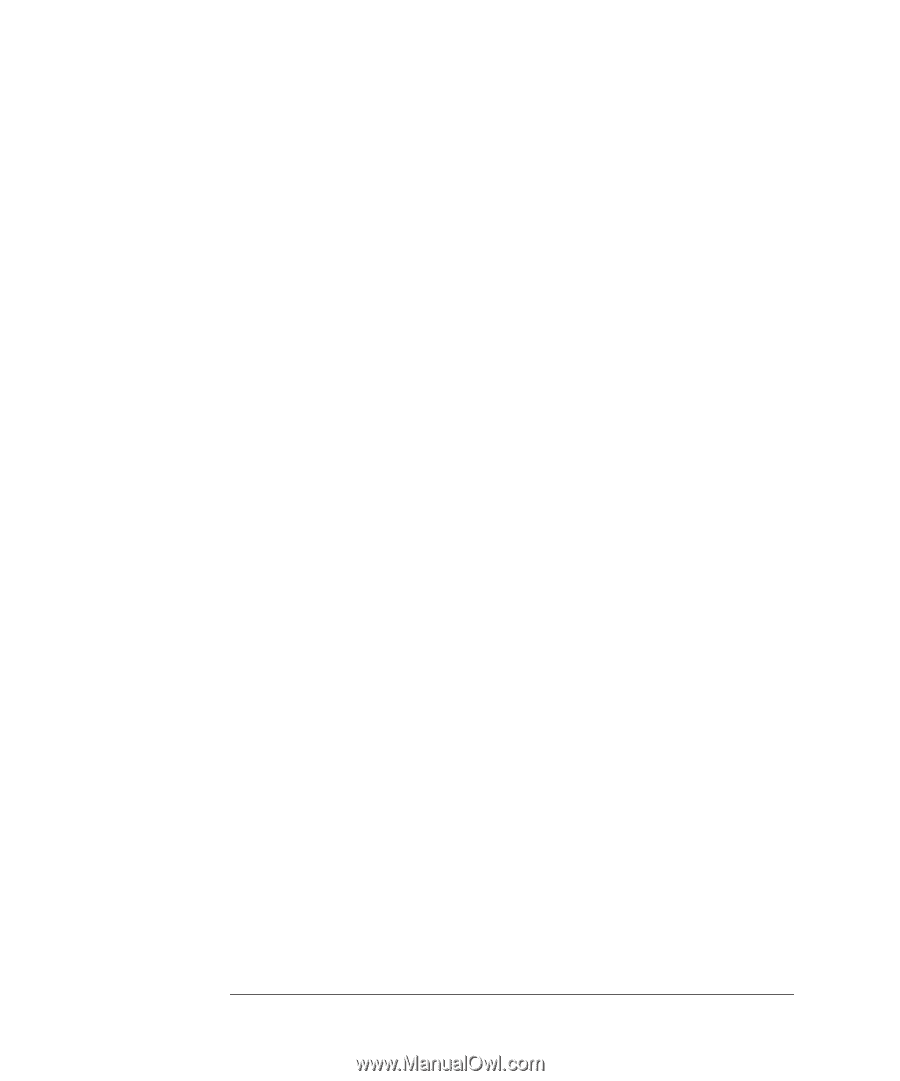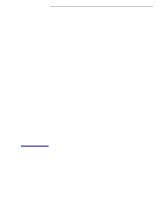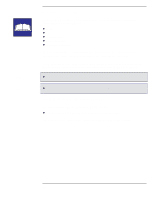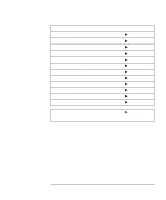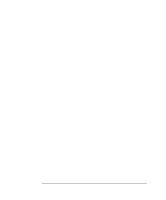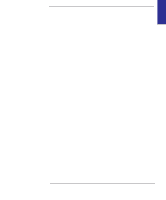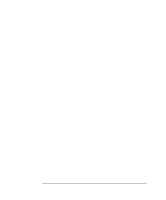HP Designjet 350c HP Designjet 330 and 350C Plotters - Users Guide - Page 6
Controlling your plot's appearance, Managing your plots, Special internal plots - software
 |
View all HP Designjet 350c manuals
Add to My Manuals
Save this manual to your list of manuals |
Page 6 highlights
Contents 3 Controlling your plot's appearance Ways to control the plots' appearance 3-2 Page size 3-3 When do you need to adjust the page size in the plotter? 3-4 To adjust the page size in the Setup Sheet 3-5 Page size and clipped plots 3-6 Rotating a plot 3-7 Can you rotate any drawing using the Setup Sheet? 3-7 To rotate a plot using the plotter's Setup Sheet 3-7 Exactly what is rotated? 3-8 The Rotate feature and clipped plots 3-9 How does Rotate interact with your software? 3-9 Plotting a mirror image 3-10 Changing the treatment of overlapping lines (Merge feature) 3-11 Changing the plotter's logical pen characteristics 3-12 Printing color drawings in monochrome 3-13 To switch from color to monochrome 3-13 Important points about monochrome printing 3-14 Choosing an appropriate print quality 3-15 To change the print quality on the front panel 3-16 4 Managing your plots To cancel a plot 4-2 To copy a plot 4-2 To advance the media 4-3 5 Special internal plots Their purpose and how to print them 5-2 Using the Black Cartridge Alignment Sheet 5-3 Using the Color Cartridge Test Sheet 5-7 vi