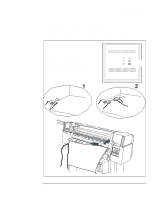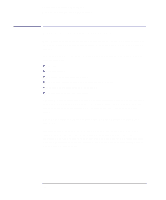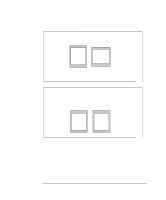HP Designjet 350c HP Designjet 330 and 350C Plotters - Users Guide - Page 75
leading and trailing edges and 5 mm on the sides.
 |
View all HP Designjet 350c manuals
Add to My Manuals
Save this manual to your list of manuals |
Page 75 highlights
Controlling your plot's appearance Page size PLOT 3 APPEARANCE Terminology Page size The Page size option applies only when using roll media, and is used to define the way in which the plotter emulates a sheet of media when printing your plot. This section explains how to make sure that the plotter prints your plot in the page size you want. Media Page size Margin Plotting area Inked area Page size Margins Plotting area Inked area 0023 This is what you can specify in your software, where it may be called "Page Size", "Media Size", "Paper Size" etc., and where the options include, for example, ISO A3, ANSI Letter, Architectural E, Custom, etc. Alternatively, it can be set by the plotter. By default, the plotted page size is set to the inked area (plus the margins). In AutoCAD for DOS, however, the "User Size" is the plotting area. These are fixed for the HP DesignJet 330 and 350C. The values are 17 mm on the leading and trailing edges and 5 mm on the sides. This is the chosen page size minus the margins. For a table showing the plotting areas for standard media sizes, see page 10-7. This is the smallest rectangle that contains all the content of the drawing, while maintaining its relative dimensions. 3-3