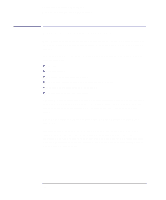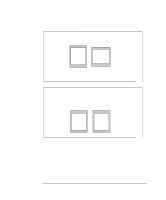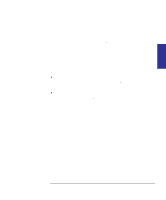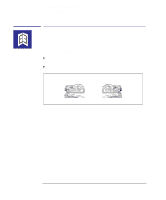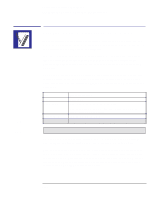HP Designjet 350c HP Designjet 330 and 350C Plotters - Users Guide - Page 79
Can you rotate, drawing using the Setup Sheet?, To rotate a plot using the plotter's Setup Sheet - windows 7 driver
 |
View all HP Designjet 350c manuals
Add to My Manuals
Save this manual to your list of manuals |
Page 79 highlights
PLOT 3 APPEARANCE Controlling your plot's appearance Rotating a plot Rotating a plot Can you rotate any drawing using the Setup Sheet? No. The Rotate option available in the Setup Sheet is applicable only if: the file contains no raster data. The normal line drawings of most CAD software do not contain raster data, and therefore you can use this Rotate option, However, if you are using one of the Microsoft Windows drivers supplied with this plotter, your files do contain raster data and therefore you cannot use this Rotate option. To rotate a plot using the plotter's Setup Sheet Providing your plot file does not contain raster data, you can rotate a plot using the Setup Sheet, without changing the drawing in your software. The available options are: Auto rotate (roll media only). With this setting, the plotter will automatically rotate a plot by 90_, providing it will fit on the available media, if this will save media. Rotate off. With this setting, the plotter will print your plot as requested by your software, without adding any rotation. This is the default. Rotate 90_. With this setting, the plotter will rotate all plots by 90_, counterclockwise relative to the drawing's orientation in your software: Rotate off Rotate 90_ 3-7