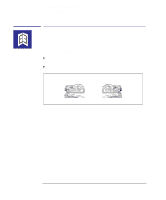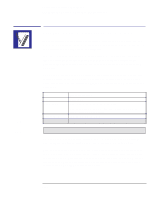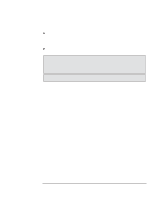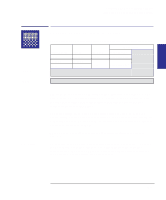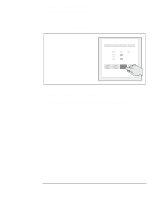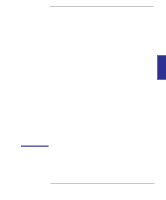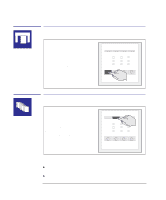HP Designjet 350c HP Designjet 330 and 350C Plotters - Users Guide - Page 87
Recommended media types for various applications are given in the table
 |
View all HP Designjet 350c manuals
Add to My Manuals
Save this manual to your list of manuals |
Page 87 highlights
PLOT 3 APPEARANCE Controlling a plot's overall appearance Choosing an appropriate print quality 350C 330 General tips Choosing an appropriate print quality You can control the overall print quality of your plot from the plotter's front panel. Resolution Print Quality Speed Ink Used Monochrome Color Fast Normal Best Highest Normal Lowest Least Most 300 x 300 dpi. 600 x 600 dpi.1 300 x 300 dpi. 1 Except for glossy media types, on which the resolution is always 300 dpi. NNotoetethtahtagtlgolsossysymmedeidaitaytpyepseasraerneontostuspuppoprotertdedononthtehHe HP PDDeseisgingJneJte3t3303.0. Alternatively, you can specify the print quality setting from your software printer driver. In this case, the driver's setting is used for the next plot. During the plot, the front-panel setting changes temporarily to that from the driver, and then resumes its previous setting again. The exact printing process used by the plotter varies not only with your print quality setting, but also with your specification of the media type when loading the media (see page 2-3). Recommended combinations of print quality and media type are given in the table on page 2-5. Recommended media types for various applications are given in the table on page 2-6. By choosing Fast, you will get draft-quality output in the shortest time. By choosing Normal, and a suitable media type, you will get high-quality output in a reasonable time. By choosing Best, you will get the highest possible quality for the media type, but the printing time will be longer. 3-15