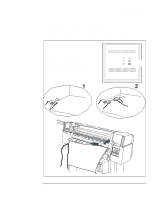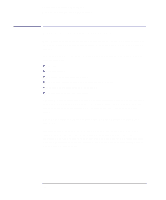HP Designjet 350c HP Designjet 330 and 350C Plotters - Users Guide - Page 74
HP Designjet 350c Manual
 |
View all HP Designjet 350c manuals
Add to My Manuals
Save this manual to your list of manuals |
Page 74 highlights
Controlling your plot's appearance Ways to control the plot's appearance Ways to control the plot's appearance Note. Throughout this chapter there are references to "pens". The pens referred to are not the plotter's physical print cartridges, but "logical" pens used in a software palette. This chapter discusses the ways in which you can control the appearance of your plots, in terms of: page size plot orientation the treatment of overlapping lines pen characteristics (widths and color/grayscale levels) rendering color drawings in monochrome overall print quality and resolution Apart from print quality, these controls are only available using the setup-sheet, an example of which is shown on page 1-21. Print quality can be changed from the front panel. This chapter explains the controls in the same order as in the list above. Changing the settings of these controls using the Setup Sheet is explained from page 1-19. It is also possible to change these settings within many applications and many software drivers. In some cases, the plotter is in control, in some cases the application or software driver is in control, and in other cases, the plotter interacts with the application or software driver. Which is the case in which circumstances is made clear in this chapter. 3-2