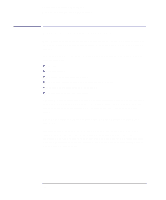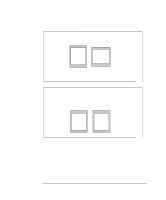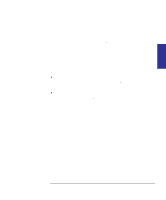HP Designjet 350c HP Designjet 330 and 350C Plotters - Users Guide - Page 76
When do you need to adjust the size in the plotter? - specifications
 |
View all HP Designjet 350c manuals
Add to My Manuals
Save this manual to your list of manuals |
Page 76 highlights
Controlling your plot's appearance Page size When do you need to adjust the page size in the plotter? Normally you don't need to. The default setting in the plotter is: Inked Area. With this setting, the plotter interacts with your application, or software driver, and saves wasted media by using a page size equal to the inked area plus the margins (see page 3-3). But, if you wish, you can specify the page size either from your software or by using the plotter's Setup Sheet, as explained here. If you want a printed page of the exact size that you have specified in your software, use the Software setting in the Setup Sheet. With this setting, your application or your software driver is normally in control, but see the comment regarding this setting in the table on page 3-5. See also the section on Page size and clipped plots on page 3-6. If you want your plots to be on a page meeting a specific standard (for example, ISO or ANSI), but the actual size within that standard is not important, specify the Best option for that standard. For example you may want a page size that conforms to the ISO standard, but not care whether the final page size is ISO A4 or ISO A3. In this case you should specify Best within the ISO options. With this setting, the plotter interacts with your application, or software driver, and uses the smallest standard page size into which the inked area, plus margins, will fit. If you want all your plots on the same size paper, regardless of your plot size and software/driver settings, specify a discrete page size. For example, you may want to print an ANSI A-size plot in the corner of an ANSI D-size page, leaving the rest of the page blank. In this case, specify D within the ANSI options. With this setting the plotter is in control of page size. See also the section on Page size and clipped plots on page 3-6. 3-4