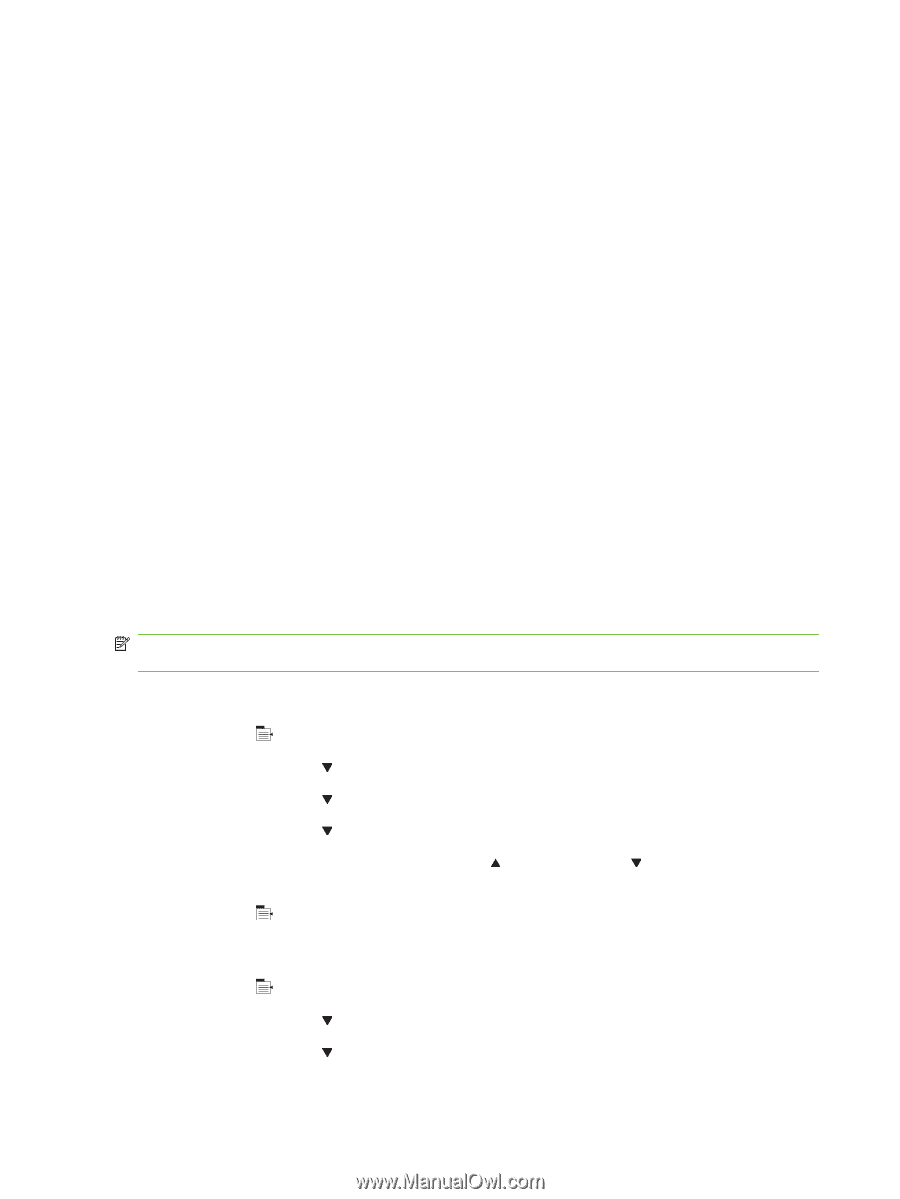HP LaserJet P4014 HP LaserJet P4010 and P4510 Series - User Guide - Page 102
Economy settings, EconoMode, Sleep delay, Disable or enable sleep mode
 |
View all HP LaserJet P4014 manuals
Add to My Manuals
Save this manual to your list of manuals |
Page 102 highlights
Economy settings EconoMode This product has an EconoMode option for printing drafts of documents. Using EconoMode can use less toner and decrease the cost per page. However, using EconoMode can also reduce print quality. HP does not recommend full-time use of EconoMode. If EconoMode is used full-time, the toner supply might outlast the mechanical parts in the print cartridge. If print quality begins to degrade under these circumstances, you will need to install a new print cartridge, even if there is toner supply remaining in the cartridge. Enable or disable EconoMode in any of these ways: ● At the product control panel, select the CONFIGURE DEVICE menu, and then select the PRINT QUALITY submenu. EconoMode is turned off by default. ● In the embedded Web server, open the Settings tab and select the Configure Device option. Navigate to the Print Quality submenu. ● In the HP Printer Utility for Macintosh, click Configuration Settings, and then click Economode & Toner Density. ● In the Windows PCL printer driver, open the Paper/Quality tab, and select the EconoMode option. Sleep delay The adjustable sleep mode feature reduces power consumption when the product has been inactive for an extended period. You can set the length of time before the product enters sleep mode to one of several settings. NOTE: The product display dims when the product is in sleep mode. This mode does not affect product warm-up time. Set sleep delay 1. Press Menu . 2. Press the down arrow to highlight CONFIGURE DEVICE, and then press OK. 3. Press the down arrow to highlight SYSTEM SETUP, and then press OK. 4. Press the down arrow to highlight SLEEP DELAY, and then press OK. 5. Use the numeric keypad, or press the up arrow or the down arrow to select the appropriate time period, and press OK. 6. Press Menu . Disable or enable sleep mode 1. Press Menu . 2. Press the down arrow to highlight CONFIGURE DEVICE, and then press OK. 3. Press the down arrow to highlight RESETS, and then press OK. 90 Chapter 7 Use product features ENWW