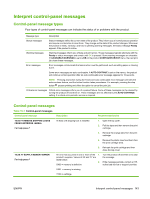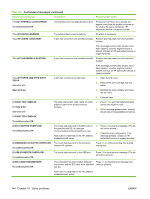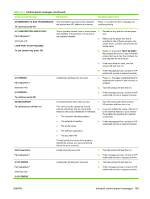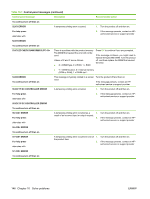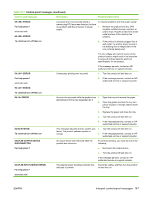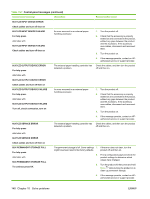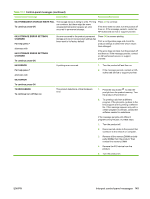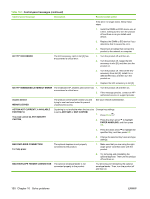HP LaserJet P4014 HP LaserJet P4010 and P4510 Series - User Guide - Page 160
Xy.zz Output Device Failure
 |
View all HP LaserJet P4014 manuals
Add to My Manuals
Save this manual to your list of manuals |
Page 160 highlights
Table 10-1 Control-panel messages (continued) Control panel message Description Recommended action 66.XY.ZZ INPUT DEVICE ERROR Check cables and turn off then on 66.XY.ZZ INPUT DEVICE FAILURE For help press alternates with 66.XY.ZZ INPUT DEVICE FAILURE Check cables and turn off then on An error occurred in an external paperhandling accessory. 1. Turn the product off. 2. Check that the accessory is properly seated on and connected to the product, without any gaps between the product and the accessory. If the accessory uses cables, disconnect and reconnect them. 3. Turn the product on. 4. If the message persists, contact an HPauthorized service or support provider. 66.XY.ZZ OUTPUT DEVICE ERROR For help press The external paper-handling controller has Check the cables, and then turn the product detected a problem. off and then on. alternates with 66.XY.ZZ OUTPUT DEVICE ERROR Check cables and turn off then on 66.XY.ZZ OUTPUT DEVICE FAILURE For help press alternates with 66.XY.ZZ OUTPUT DEVICE FAILURE Turn off, check connection, turn on An error occurred in an external paperhandling accessory. 1. Turn the product off. 2. Check that the accessory is properly seated on and connected to the product, without any gaps between the product and the accessory. If the accessory uses cables, disconnect and reconnect them. 3. Turn the product on. 4. If the message persists, contact an HPauthorized service or support provider. 66.XY.ZZ SERVICE ERROR For help press The external paper-handling controller has Check the cables, and then turn the product detected a problem. off and then on. alternates with 66.XY.ZZ SERVICE ERROR Check cables and turn off then on 68.X PERMANENT STORAGE FULL For help press alternates with 68.X PERMANENT STORAGE FULL To continue press OK The permanent storage is full. Some settings 1. If the error does not clear, turn the might have been reset to the factory defaults. product off and then on. 2. Print a configuration page and check the product settings to determine which values have changed. 3. Turn the product off, then press and hold Menu while turning the product on to clean up permanent storage. 4. If the message persists, contact an HPauthorized service or support provider. 148 Chapter 10 Solve problems ENWW