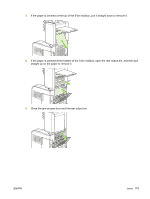HP LaserJet P4014 HP LaserJet P4010 and P4510 Series - User Guide - Page 187
Clear jams from the output areas
 |
View all HP LaserJet P4014 manuals
Add to My Manuals
Save this manual to your list of manuals |
Page 187 highlights
Clear jams from the output areas Use these procedures to clear jams that occur in the rear output bin or in the optional stacker, stapler/ stacker, or 5-bin mailbox. Clear jams from the rear output bin 1. Open the rear output bin. NOTE: If most of the paper is still inside the product, it might be easier to remove it through the top-cover area. See Clear jams from the top-cover and print-cartridge areas on page 162. 2. Grasp both sides of the paper, and slowly pull the paper out of the product. Loose toner might be on the sheet. Be careful not to spill it on yourself or into the product. NOTE: If the jammed paper is difficult to remove, try opening the top cover all the way to release pressure on the paper. If the sheet has torn, or if you still cannot remove it, see Clear jams from the fuser area on page 170. ENWW Jams 175