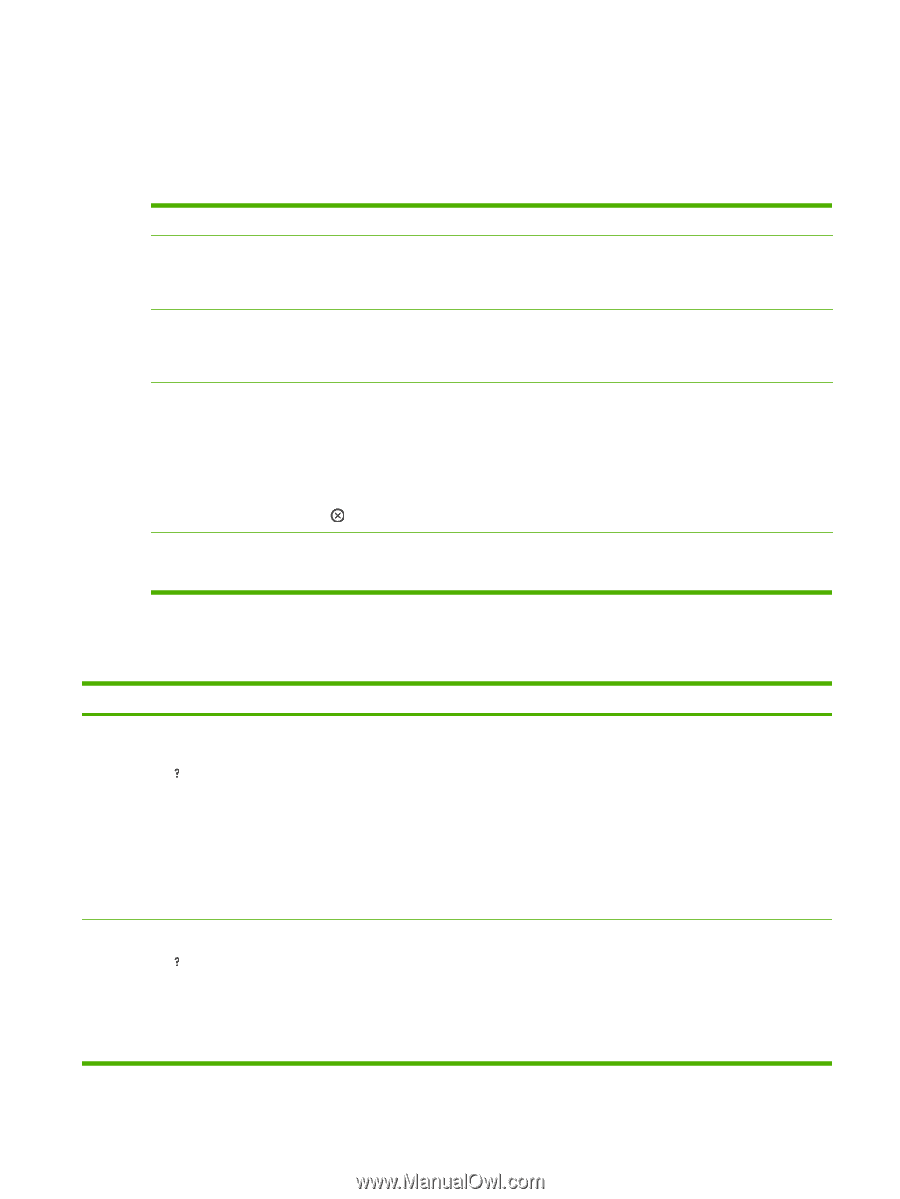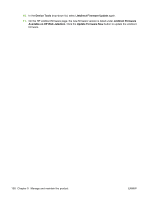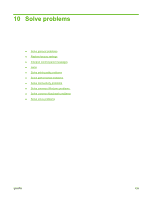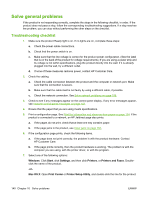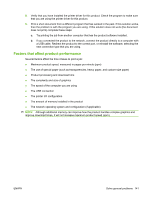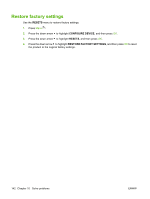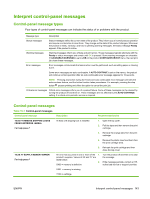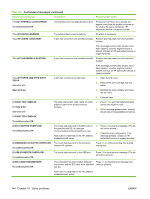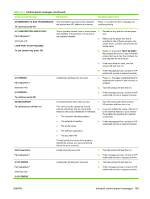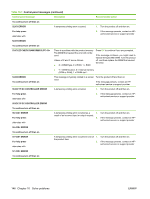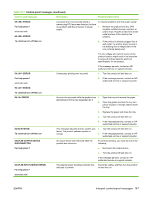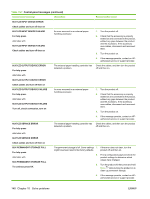HP LaserJet P4014 HP LaserJet P4010 and P4510 Series - User Guide - Page 155
Interpret control-panel messages, Control-panel message types
 |
View all HP LaserJet P4014 manuals
Add to My Manuals
Save this manual to your list of manuals |
Page 155 highlights
Interpret control-panel messages Control-panel message types Four types of control-panel messages can indicate the status of or problems with the product. Message type Description Status messages Status messages reflect the current state of the product. They inform you of normal product operation and require no interaction to clear them. They change as the state of the product changes. Whenever the product is ready, not busy, and has no pending warning messages, the status message Ready appears if the product is online. Warning messages Warning messages inform you of data and print errors. These messages typically alternate with the Ready or status messages and remain until OK is pressed. Some warning messages are clearable. If CLEARABLE WARNINGS is set to JOB on the product CONFIGURE DEVICE menu, the next print job clears these messages. Error messages Error messages communicate that some action must be performed, such as adding paper or clearing a jam. Some error messages are auto-continuable. If AUTO-CONTINUE is set on the menus, the product will continue normal operation after an auto-continuable error message appears for 10 seconds. NOTE: Pressing any button during the 10-second auto-continuable error message overrides the auto-continue feature, and the button function takes precedence. For example, pressing the stop button pauses printing and offers the option to cancel the print job. Critical-error messages Critical error messages inform you of a product failure. Some of these messages can be cleared by turning the product off and then on. These messages are not affected by the AUTO-CONTINUE setting. If a critical error persists, service is required. Control-panel messages Table 10-1 Control-panel messages Control panel message Description Recommended action 10.94.YY REMOVE SHIPPING LOCKS FROM CARTRIDGE For help press At least one shipping lock is installed. 1. Open the top cover. 2. Pull the tape and then remove the print cartridge. 3. Remove the orange tabs from the print cartridge. 4. Remove the plastic insert and foam from the print cartridge area. 5. Reinsert the print cartridge and then close the top cover. 10.XX.YY SUPPLY MEMORY ERROR For help press An error has occurred in one or more of the 1. product's supplies. Values of XX and YY are listed below: 2. XX00 = memory is defective Turn the product off and then on to clear the message. If the message persists, contact an HPauthorized service or support provider. XX01 = memory is missing YY00 = cartridge ENWW Interpret control-panel messages 143