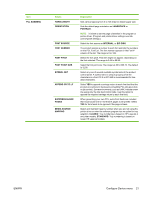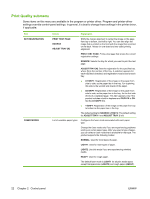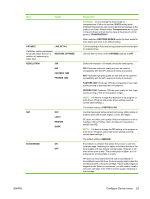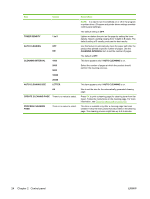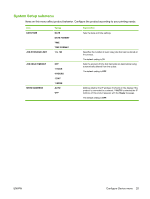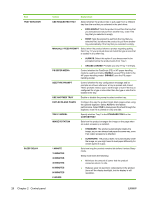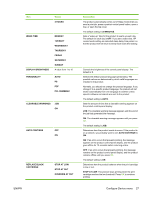HP LaserJet P4014 HP LaserJet P4010 and P4510 Series - User Guide - Page 34
Print Quality submenu
 |
View all HP LaserJet P4014 manuals
Add to My Manuals
Save this manual to your list of manuals |
Page 34 highlights
Print Quality submenu Some items on this menu are available in the program or printer driver. Program and printer-driver settings override control-panel settings. In general, it is best to change these settings in the printer driver, if applicable. Item SET REGISTRATION FUSER MODES Values Explanation PRINT TEST PAGE SOURCE ADJUST TRAY [N] Shifts the margin alignment to center the image on the page from top to bottom, and left to right. You can also align the image that is printed on the front with the image that is printed on the back. Allows for one-sided and two-sided printing alignment. PRINT TEST PAGE: Prints a test page that shows the current registration settings. SOURCE: Selects the tray for which you want to print the test page. ADJUST TRAY [N]: Sets the registration for the specified tray, where [N] is the number of the tray. A selection appears for each tray that is installed, and registration must be set for each tray. ● X1 SHIFT: Registration of the image on the paper from side to side, as the paper lies in the tray. For duplexing, this side is the second side (back) of the paper. ● X2 SHIFT: Registration of the image on the paper from side to side, as the paper lies in the tray, for the first side (front) of a duplexed page. This item appears only if the product includes a built-in duplexer and DUPLEX is ON. Set the X1 SHIFT first. ● Y SHIFT: Registration of the image on the paper from top to bottom as the paper lies in the tray. The default setting for SOURCE is TRAY 2. The default setting for ADJUST TRAY 1 and ADJUST TRAY 2 is 0. List of available paper types Configures the fuser mode associated with each paper type. Change the fuser mode only if you are experiencing problems printing on certain paper types. After you select a type of paper, you can select a fuser mode that is available for that type. The product supports the following modes: NORMAL: Used for most types of paper. LIGHT1: Used for most types of paper. LIGHT2: Use this mode if you are experiencing wrinkled media. HEAVY: Used for rough paper. The default fuser mode is LIGHT1 for all print media types except transparencies (LIGHT2) and rough paper (HEAVY). 22 Chapter 2 Control panel ENWW