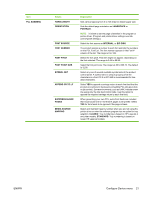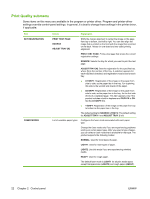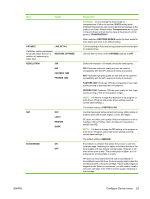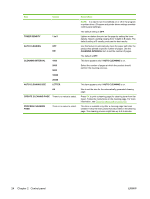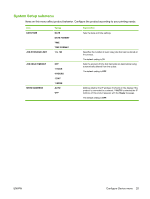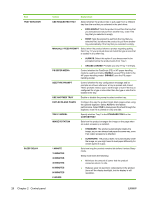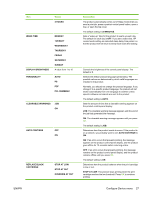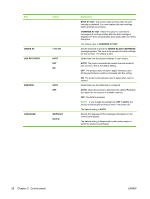HP LaserJet P4014 HP LaserJet P4010 and P4510 Series - User Guide - Page 35
Light2, Transparencies, Restore Modes, Optimize, Line Detail, Restore Optimize, Resolution - toner cartridges
 |
View all HP LaserJet P4014 manuals
Add to My Manuals
Save this manual to your list of manuals |
Page 35 highlights
Item Values OPTIMIZE LINE DETAIL Optimizes certain parameters for all jobs rather than (or in addition to) optimizing by paper type. RESTORE OPTIMIZE RESOLUTION 300 600 FASTRES 1200 PRORES 1200 RET OFF LIGHT MEDIUM DARK ECONOMODE ON OFF Explanation CAUTION: Do not change the fuser mode for transparencies. Failure to use the LIGHT2 setting while printing transparencies can result in permanent damage to the product and fuser. Always select Transparencies as the type in the print driver and set the tray type at the product control panel to TRANSPARENCY. When selected, RESTORE MODES resets the fuser mode for each paper type back to its default setting. Turn this setting on if you are having problems with blurred print or scattered lines. Use this item to return all the OPTIMIZE settings to OFF. Select the resolution. All values print at the same speed. 300: Produces draft print quality and can be used for compatibility with the HP LaserJet III family of products. 600: Produces high print quality for text and can be used for compatibility with the HP LaserJet 4 family of products. FASTRES 1200: Produces 1200-dpi print quality for fast, highquality printing of business text and graphics. PRORES 1200: Produces 1200-dpi print quality for fast, highquality printing of line art and graphic images. NOTE: It is best to change the resolution in the program or print driver. (Program and printer-driver settings override control-panel settings.) The default setting is FASTRES 1200. Use the Resolution Enhancement technology (REt) setting to produce print with smooth angles, curves, and edges. REt does not affect print quality if the print resolution is set to FastRes 1200 or ProRes 1200. All other print resolutions benefit from REt. NOTE: It is best to change the REt setting in the program or print driver. (Program and printer-driver settings override control-panel settings.) The default setting is MEDIUM. EconoMode is a feature that allows the product to use less toner per page. Selecting this option will extend the life of the toner supply and may reduce cost per page. However, it will also reduce print quality. The printed page is lighter, but it is adequate for printing drafts or proofs. HP does not recommend full-time use of EconoMode. If EconoMode is used full-time, the toner supply might outlast the mechanical parts in the print cartridge. If print quality begins to degrade under these circumstances, you will need to install a new print cartridge, even if there is toner supply remaining in the cartridge. ENWW Configure Device menu 23