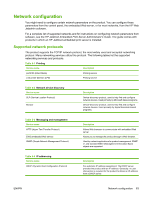HP LaserJet P4014 HP LaserJet P4010 and P4510 Series - User Guide - Page 77
Manually con IPv4 TCP/IP parameters from the control panel, CON DEVICE
 |
View all HP LaserJet P4014 manuals
Add to My Manuals
Save this manual to your list of manuals |
Page 77 highlights
Manually configure IPv4 TCP/IP parameters from the control panel In addition to using the embedded Web server, you can also use the control-panel menus to set an IPv4 address, subnet mask, and default gateway. 1. Press Menu . 2. Press the down arrow to highlight CONFIGURE DEVICE, and then press OK. 3. Press the down arrow to highlight I/O, and then press OK. 4. Press the down arrow to highlight EMBEDDED JETDIRECT MENU, and then press OK. 5. Press the down arrow to highlight TCP/IP, and then press OK. 6. Press the down arrow to highlight IPV4 SETTINGS, and then press OK. 7. Press the down arrow to highlight MANUAL SETTINGS, and then press OK. 8. Press the down arrow to highlight IP ADDRESS, and then press OK. -orPress the down arrow to highlight SUBNET MASK, and then press OK. -orPress the down arrow to highlight DEFAULT GATEWAY, and then press OK. 9. Use the numeric keypad, or press the up arrow or the down arrow to increase or decrease the number for the first byte of the IP address, subnet mask, or default gateway. 10. Press OK to move to the next set of numbers. To move to the previous set of numbers, press the back arrow . 11. Repeat steps 9 and 10 until the IP address, subnet mask, or default gateway is complete, and then press OK to save the setting. 12. Press Menu to return to the Ready state. ENWW Network configuration 65