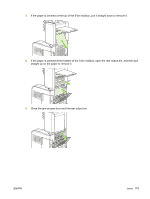HP LaserJet P4014 HP LaserJet P4010 and P4510 Series - User Guide - Page 189
Clear staple jams from the optional stapler/stacker
 |
View all HP LaserJet P4014 manuals
Add to My Manuals
Save this manual to your list of manuals |
Page 189 highlights
3. Close the door on the stacker or stapler/stacker, and close the rear output bin. 4. If a jam message persists, a sheet is still jammed. Look for it in another location. Check the front of the accessory and carefully remove any jammed paper. See Jam locations on page 161. NOTE: The output bin must be pushed down into the lowest position for printing to continue. Clear staple jams from the optional stapler/stacker NOTE: Clear staple jams when the message JAM IN STAPLER appears on the product control-panel display. 1. On the right side of the stapler/stacker, turn the stapler unit toward the front of the product until the unit clicks into the open position. Pull outward on the blue staple cartridge to remove it. 2. Rotate the green cover on the end of the staple cartridge upward, and remove the jammed staple. ENWW Jams 177